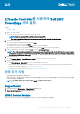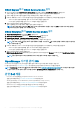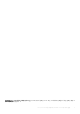Setup Guide
Lifecycle Controller를 사용하여 Dell EMC
PowerEdge 서버 설정
Topics:
• 권장 추가 지원
1. Open Lifecycle Controller.
a) Power on the server and press F10 to open Lifecycle Controller.
NOTE: If you miss pressing F10, restart the server and press F10.
The Initial Setup Wizard is displayed only when you open Lifecycle Controller for the first time.
2. Set up Lifecycle Controller.
a) Select the language and keyboard type, and click Next.
b) Read the product overview, and click Next.
c) Configure the network settings, and click Next after the settings are applied.
d) Configure the iDRAC network settings and credentials, and click Next after the settings are applied.
3. Verify the applied network settings, and click Finish to exit the Initial Setup Wizard.
NOTE: The Initial Setup Wizard is displayed only when you open Lifecycle Controller for the first time. If you want to make
configuration changes later, restart the server, press F10 to open Lifecycle Controller, and select Settings or System Setup
from the Lifecycle Controller home page.
4. Update the firmware.
a) Click Firmware Update > Launch Firmware Update and follow the instructions on the screen.
5. Deploy an operating system.
a) Click OS Deployment > Deploy OS and follow the instructions on the screen.
For information about deploying the operating system, see the section Deploying operating systems in the iDRAC and Lifecycle
Controller User’s Guide, available at www.dell.com/idracmanuals.
For videos on Lifecycle Controller features, go to https://bit.ly/1Ne0Y7a.
권장 추가 지원
• 운영 체제 구축이 완료되었는지 확인합니다.
• iDRAC 암호 찾기 - 시스템 전면에서 사용할 수 있는 정보 태그를 당겨 iDRAC 기본 암호를 찾습니다. iDRAC에 로그인하는 데 필요
하므로 이 암호를 기록해둡니다.
노트: 기존 암호를 선택한 경우 정보 태그에서 iDRAC 기본 암호가 비어 있습니다.
SupportAssist
1. iDRAC에 로그인하고 Maintenance > SupportAssist를 클릭합니다.
2. SupportAssist Registration 마법사의 지침을 따릅니다.
iDRAC Service Module
iDRAC Express 또는 iDRAC Enterprise를 사용하여 iDRAC Service Module을 설치할 수 있습니다.
Rev. A00
2019 - 09
Lifecycle Controller를 사용하여 Dell EMC PowerEdge 서버 설정 1