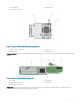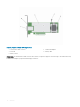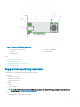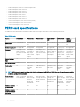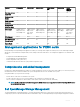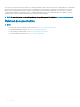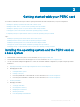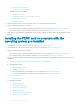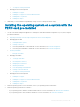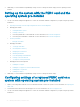Users Guide
4 Additionally, you can install and use OpenManage Storage Services to manage the PERC card(s), after the operating system is
installed.
Setting up the system with the PERC card and the
operating system pre-installed
1 Use any of the PERC management applications to create the virtual disks and RAID congurations you require using the procedures
listed below:
a Importing Or Clearing Secured Foreign Congurations And Secure Disk Migration
b Manage physical disks.
1 Creating Global Hot Spares
2 Creating Security Key
3 Converting a RAID disk to a Non-RAID disk. For more information, see Controller management.
4 Converting a Non-RAID disk to a RAID disk. For more information, see Controller management.
c Creating virtual disks
• Setting up virtual disks
d Managing virtual disks
1 Setting up virtual disks
2 Checking Data Consistency
3 Managing Preserved Cache
4 Initializing virtual disks
5 Performing Background Initialization
6 Creating Secured Virtual Disks
7 Securing Pre-Existing Virtual Disks
e Managing Controllers through BIOS
1 Enabling Boot Support
2 Enabling Boot Support For A BIOS-Enabled Controller
3 Enabling BIOS Stop On Error
4 Enabling Auto Import
2 Additionally, you can install and use OpenManage Storage Services to manage the PERC card(s).
Conguring settings of a replaced PERC card on a
system with operating system pre-installed
1 Replace your existing PERC card with a new one and install the PERC 9 card in the system. For more information, see Deploying the
PERC card.
2 Download the PERC 9 drivers from the Dell support site. For more information, see Dell.com/support/home.
3 Use any of the PERC management applications to create the virtual disks and RAID congurations you require using the procedures
listed below:
20
Getting started with your PERC card