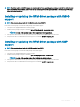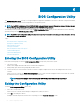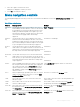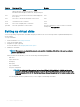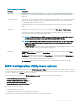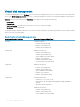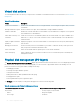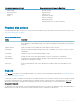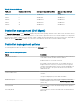Users Guide
BIOS Conguration Utility
The BIOS Conguration Utility, (Ctrl R), is a storage management application embedded on the PERC 9 cards that congure and maintain
RAID disk groups and virtual disks. Ctrl R is independent of the operating system.
NOTE: Use the BIOS Conguration Utility (Ctrl R) for initial setup and disaster recovery. You can use advanced features through
Dell OpenManage storage management application and Dell SAS RAID storage manager.
The following sections provide information about using the BIOS Conguration Utility (Ctrl R). For more information, see the online help
option by pressing F1 in the BIOS Conguration Utility (Ctrl R).
NOTE: The PERC 9 card conguration utility refreshes the screen every 15 seconds to show changes to the information. You can
also press F5 to refresh the screen.
Topics:
• Entering the BIOS Conguration Utility
• Exiting the Conguration Utility
• Menu navigation controls
• Setting up virtual disks
• BIOS Conguration Utility menu options
• Virtual Disk Management
• Physical Disk Management
• Controller Management
Entering the BIOS Conguration Utility
Perform the following steps to enter the BIOS Conguration Utility (Ctrl R) when you boot the system:
1 Turn on the system.
A BIOS screen displays information about the controller and conguration.
2 During startup, press Ctrl R when prompted by the BIOS screen.
3 Use the arrow keys to select the RAID controller you want to congure, and press Enter access the management menus for the
controller.
If there is only one controller, the Virtual Disk Management screen for that controller is displayed. If there is more than one controller,
the main menu screen is displayed. The screen lists the RAID controllers.
NOTE
: You can access multiple controllers through the BIOS Conguration Utility (Ctrl R) by pressing F
12.
Exiting the Conguration Utility
To exit the BIOS Conguration Utility (<Ctrl> <R>)
1 Press <Esc> on any menu screen.
If there is only one controller, then a dialog box is displayed to conrm your choice.
2 Select OK to exit and press <Enter>.
If multiple controllers are present, then the <Esc> key brings you to the Controller Selection screen.
6
62 BIOS Conguration Utility