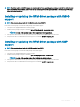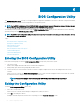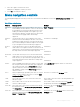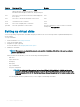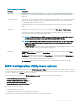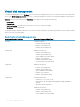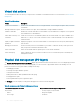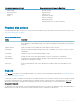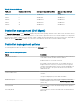Users Guide
3 Press <Esc> again to reach the exit screen.
A dialog box is displayed to conrm your choice.
4 Select OK to exit and press <Enter>.
Menu navigation controls
The following table displays the menu keys you can use to move between the dierent screens in the BIOS Conguration Utility (<Ctrl>
<R>).
Table 6. Menu navigation keys
Notation Meaning and Use Example
right-arrow
key
Use the right-arrow key to open a submenu, move from a
menu heading to the rst submenu, or move to the rst item
in that submenu. If you press the right-arrow key at a menu
heading, the submenu expands. Press it again to go to the
rst item in the submenu. The right-arrow key is also used to
close a menu list in a popup window. Word wrap is
supported.
Start > Programs
left-arrow
key
Use the left-arrow key to close a submenu, move from a
menu item to the menu heading for that item, or move from
a submenu to a higher level menu. If you press the left-arrow
key at a menu heading, the submenu collapses. Press it again
to go to the higher-level menu. Word wrap is supported.
Controller 0 ← Disk Group 1
up-arrow
key
Use the up-arrow key to move to the upper menu items
within a menu or to a higher level menu. You can also use the
up-arrow key to close a menu list in a popup window, such as
the stripe element size menu. Word wrap is supported.
Virtual Disk 1
↑
Virtual Disk 4
down-arrow
key
Use the down-arrow key to move to the lower menu items
within a menu or to a lower level menu. You can also use the
down-arrow key to open a menu list in a popup window, such
as the stripe element size menu, and select a setting. Word
wrap is supported.
Virtual Disk 1
↓
Virtual Disk 4
<Enter> After you highlight a menu item, press <Enter> to select that
item. An options menu for the menu item opens. It applies to
only certain menu items, such as Virtual Disk #. In a list of
options for that item, such as the write policy for a virtual
disk, highlight a setting, such as
Write-Through, and press
<Enter> to select it.
Select Add New VD and press <Enter> to create a new
virtual disk.
<Esc> After you expand a pop-up window, press <Esc> to close the
window. You can continue to press <Esc> to exit the BIOS
Conguration Utility (<Ctrl> <R>).
Press <Esc> to return to the VD Mgmt screen.
<Tab> Press <Tab> to move the cursor to the next control on a
dialog box or page.
Press <Tab> to move the cursor to the next parameter you
want to change.
<Shift>
<Tab>
Press <Shift> <Tab> to move the cursor to the previous
control on a dialog or page.
Press <Shift> <Tab> to move the cursor from Sort By to
the previously selected PD in thePD Mgmt screen.
<Ctrl> <N> Press <Ctrl> <N> to move to the next menu screen among
the main menu screens: VD Mgmt, PD Mgmt, Ctrl Mgmt,
and Foreign View.
Press <Ctrl> <N> on the VD Mgmt screen to move to the
PD Mgmt screen.
<Ctrl> <P> Press <Ctrl> <P> to move to the previous menu screen
among the main menu screens: VD Mgmt, PD Mgmt, Ctrl
Mgmt, and Foreign View.
Press <Ctrl> <P> on the PD Mgmt screen to move to the
VD Mgmt screen.
BIOS Conguration Utility 63