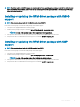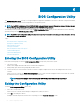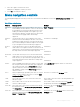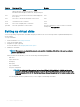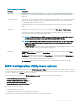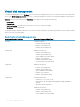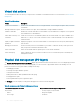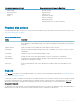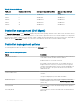Users Guide
Virtual disk management
The Virtual Disk Management screen, VD Mgmt is the rst screen that is displayed when you access a RAID controller from the main menu
screen on the BIOS Conguration Utility (<Ctrl> <R>). The left panel displays the menus for the virtual disk management as given below:
Controller—Consists of the sub-menu item Disk Group which again has the following sub-menu items:
• Virtual Disks
• Physical Disks
• Total Free Capacity (virtual disk size and free space you can use to create a virtual disk)
• Hot Spares (global and dedicated)
The right panel displays detailed information for the selected controllers, disk groups, virtual disks, physical disks, total free capacity, and hot
spares, as shown in the following table:
Table 8. Information on the virtual disk management screen
Menu Item Selected in Left Panel Information Displayed in Right Panel
Controller Controller Properties:
• Number of disk groups (DG)
• Number of virtual disks (VD)
• Number of physical disks (PD)
Disk Group # Disk Group # Properties:
• Number of virtual disks (VD)
• Number of physical disks (PD)
• Space available on the physical disks
• Number of free segments
• Number of dedicated hot spares
• Security property of the Disk Group
Virtual Disks Disk Group # Properties:
• Number of virtual disks (VD)
• Number of physical disks (PD)
• Space available in the virtual disk
• Number of free segments
• Number of dedicated hot spares
Virtual Disk # Virtual Disk # Properties:
• RAID level (0, 1, 5, 6, 10, 50, or 60)
• RAID status of the virtual disk (Failed, Degraded, Partially Degraded, or
Optimal)
• Operation currently in progress
Disk Group # Properties:
• Number of virtual disks (VD)
• Number of physical disks (PD)
• Space available on the physical disks
66 BIOS Conguration Utility