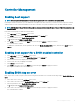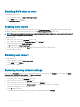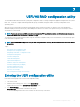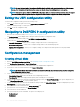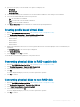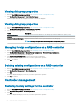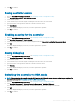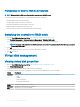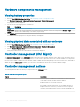Users Guide
Prerequisites for RAID to HBA mode transition
NOTE: When switched to HBA mode, the controller does not report SMART errors.
The following steps must be taken before switching from RAID mode to HBA mode:
• All virtual disks must be removed or deleted,
• Hot spare disks must be removed or re-purposed.
• All foreign congurations must be cleared or removed.
• All physical disks in a failed state, must be removed.
• Any local security key that is associated with SEDs must be deleted.
Switching the controller to RAID mode
1 Enter the Dell PERC 9 Conguration Utility. See Navigating to PERC 9 Conguration Utility.
2 Click Controller Management > Advanced Controller Management > Switch to RAID mode.
The controller is switched to RAID mode. You must reboot the system for the change to be eected.
NOTE: All physical disks retain their non-RAID status until converted to Uncongured Good (UG) following a successful
transition to RAID mode.
3 Click OK.
A screen is displayed asking if you are sure you want to perform the operation.
4 Click Yes to continue.
Virtual disk management
Viewing virtual disk properties
1 Enter the Dell PERC 9 Conguration Utility. See Navigating to PERC 9 Conguration Utility.
2 Click Virtual Disk Management.
All the virtual disks associated with the RAID controller are displayed.
3 To view the properties, click on the virtual disk. You can view the following properties of the Virtual disk:
Option
Description
Operation Displays the lists of operations you can perform on the selected virtual disk. The options are:
• Blink
• Unblink
• Delete Virtual Disk
• Recongure Virtual Disks
Name Indicates the name of the virtual disk.
RAID level Indicates the RAID level of the virtual disk.
Size Indicates the size of the virtual disk.
88 UEFI/HII RAID conguration utility