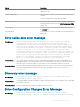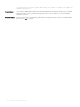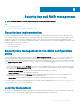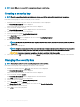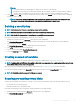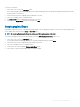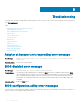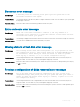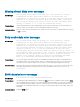Users Guide
NOTE: Under LKM, you are prompted for a passphrase when you create the key.
Creating a security key
NOTE: There is no passphrase backup option when you create a security key; you need to remember your passphrase.
Perform the following steps to create a security key on the controller:
1 During the host system boot up, press <Ctrl> <R> when the BIOS screen is displayed.
The Virtual Disk Management screen is displayed.
If there is more than one controller, the main menu screen is displayed.
2 Select a controller, and press <Enter>.
The Virtual Disk Management screen is displayed for the selected controller.
3 Press <F2> to display the actions you can perform.
4 Use the arrow keys to highlight Security Key Management.
5 Select Create Key and press <Enter>.
The Create Security Key screen is displayed. The cursor is at the Security Key Identier.
6 Enter an identier for your security key.
NOTE: The Security Key Identier is a user supplied clear text label used to associate the correct security key with the
controller.
7 Press <Tab> to enter a passphrase.
NOTE
: Passphrase is case-sensitive. You must enter minimum 8 or maximum 32 characters. Ensure that the characters
contain at least one number, one lower case letter, one upper case letter, and one nonalphanumeric character.
CAUTION: If you lose or forget your passphrase, the data in your virtual disk is inaccessible.
8 Press <Tab> and select OK to accept the settings. Select Cancel to exit if you do not want to create a security key on the controller.
Changing the security key
NOTE
: Change Key is active if there is a security key present on the controller.
Perform the following steps when changing the security key on the controller:
1 During host system bootup, press <Ctrl> <R> when the BIOS screen is displayed.
The Virtual Disk Management screen is displayed.
If there is more than one controller, the main menu screen is displayed.
2 Select a controller, and press <Enter>.
The Virtual Disk Management screen is displayed for the selected controller.
3 Press <F2> to display the actions you can perform.
4 Use the arrow keys to highlight Security Key Management.
5 Select Change Key and press <Enter>.
The Change Security Key screen is displayed. The cursor is at the Security Key Identier.
6 Enter an identier for your Security Key.
7 Press <Tab> to enter a new passphrase.
94
Security key and RAID management