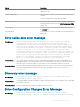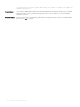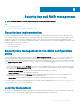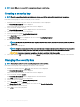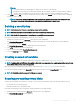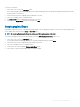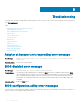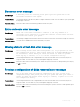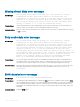Users Guide
NOTE:
• You must provide the current passphrase to change the security key on the controller.
• Passphrase is case-sensitive. You must enter minimum eight or maximum 32 characters. Ensure that the characters
contain at least one number, one lower case letter, one upper case letter, and one nonalphanumeric character.
8 Press <Tab> and select OK to accept the settings and to exit the window. Select Cancel to exit if you do not want to change the
security key on the controller.
NOTE: If there is an existing conguration on the controller, it is updated with the new security key. If you had
previously removed any secured disks, you must supply the old passphrase to import them.
Deleting a security key
NOTE: Delete Key is active if there is a security key present on the controller.
NOTE: Delete Key can only be performed when there are no secured virtual disks present.
NOTE: After the Delete Key operation, all uncongured, secured SEDs are secure-erased.
Perform the following steps when deleting the security key on the controller:
1 During host system bootup, press <Ctrl> <R> when the BIOS screen is displayed.
The Virtual Disk Management screen is displayed. If there is more than one controller, the main menu screen is displayed.
2 Select a controller, and press <Enter>.
The Virtual Disk Management screen is displayed for the selected controller.
3 Press <F2> to display the actions you can perform.
4 Use the arrow keys to highlight Security Key Management.
5 Select the Delete Key and press <Enter>.
Creating secured virtual disks
To create a secured virtual disk, the controller must have a security key established rst. See Creating Security Key.
NOTE
: Combining SAS and SATA hard drives within a virtual disk is not supported. Also, combining hard drives and solid state
drives (SSDs) within a virtual disk is not supported.
After the security key is established, perform the steps outlined in the topic Creating virtual disks to create a virtual disk.
To secure the virtual disk, navigate to the Secure VD option at the bottom left area of the Create New VD screen.
NOTE
: All virtual disks added to a secured Disk Group are secured.
Securing pre-existing virtual disks
If an unsecured virtual disk was created on a controller, you can secure the virtual disk as long as the following conditions are met:
• The controller has a security key present.
• All the physical disks in the virtual disk are SED.
Perform the following steps when securing a pre-existing virtual disk on a secured controller:
1 During the host system bootup, press <Ctrl> <R> when the BIOS screen is displayed.
The Virtual Disk Management screen is displayed.
Security key and RAID management
95