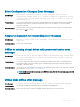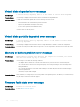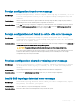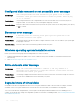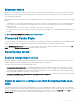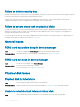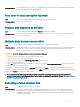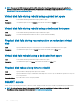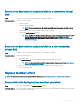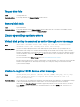Users Guide
Corrective Action: The replacement disk is too small or not compatible with the virtual disk. Replace the failed disk with a compatible
good physical disk with equal or greater capacity.
Fatal error or data corruption reported
Issue: Fatal error(s) or data corruption(s) are reported when accessing virtual disks.
Corrective Action: Contact Dell Technical Support.
Physical disk displayed as blocked
Issue: One or more physical disks is displayed as Blocked and cannot be congured.
Corrective Action: Update the PERC cards to the latest rmware available on www.dell.com/support. Replace the drive and ensure
not to use the blocked drive.
Multiple disks become inaccessible
Issue: Rebuilding the physical disks after multiple disks become simultaneously inaccessible.
Corrective Action: Multiple physical disk errors in a single array typically indicate a failure in cabling or connection and could involve the
loss of data. You can recover the virtual disk after multiple physical disks become simultaneously inaccessible.
Perform the following steps to recover the virtual disk:
CAUTION: Follow the safety precautions to prevent electrostatic discharge.
1 Turn o the system, check cable connections, and reseat physical disks.
2 Ensure that all the disks are present in the enclosure.
3 Turn on the system and enter the BIOS Conguration Utility (<Ctrl> <R>) utility.
4 Import the foreign conguration.
5 Press <F> at the prompt to import the conguration, or press <C> to enter the BIOS Conguration Utility (<Ctrl> <R>) and either
import or clear the foreign conguration.
If the virtual disk is redundant and transitioned to Degraded state before going Oine, a rebuild operation starts automatically after the
conguration is imported. If the virtual disk has gone directly to the Oine state due to a cable pull or power loss situation, the virtual disk
is imported in its Optimal state without a rebuild occurring.
NOTE
: You can use the BIOS Conguration Utility (<Ctrl> <R>) or Dell OpenManage storage management application to
perform a manual rebuild of multiple physical disks. For information on rebuilding a single physical disk, see Performing A Manual
Rebuild Of An Individual Physical Disk.
Rebuilding a failed physical disk
Issue:
Rebuilding a physical disk that is in a failed state.
Corrective Action: If you have congured hot spares, the PERC card automatically tries to use one of the hot spares to rebuild a
physical disk that is in a failed state. Manual rebuild is necessary if no hot spares with enough capacity to rebuild
the failed physical disks are available. You must insert a physical disk with enough storage in the subsystem before
rebuilding the physical disk.
Troubleshooting 107