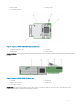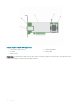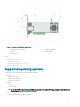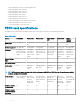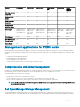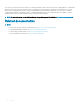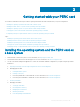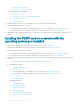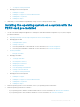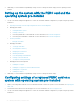Users Guide
7 Securing Pre-Existing Virtual Disks
e Managing Controllers through BIOS
1 Enabling Boot Support
2 Enabling Boot Support For A BIOS-Enabled Controller
3 Enabling BIOS Stop On Error
4 Enabling Auto Import
5 Additionally, you can install and use OpenManage Storage Services to manage the PERC card(s).
Installing the operating system on a system with the
PERC card pre-installed
1 Use any of the PERC management applications to manage the virtual disks and RAID congurations on your system, using the
procedures listed below:
a Importing Or Clearing Secured Foreign Congurations And Secure Disk Migration
b Managing physical disks
1 Creating Global Hot Spares
2 Creating Security Key
3 Converting a RAID disk to a Non-RAID disk. For more information, see Controller management.
4 Converting a Non-RAID disk to a RAID disk. For more information, see Controller management.
c Creating virtual disks
• Setting up virtual disks
d Managing virtual disks
1 Setting up virtual disks
2 Checking Data Consistency
3 Managing Preserved Cache
4 Initializing virtual disks
5 Performing Background Initialization
6 Creating Secured Virtual Disks
7 Securing Pre-Existing Virtual Disks
e Managing Controllers through BIOS
1 Enabling Boot Support
2 Enabling Boot Support For A BIOS-Enabled Controller
3 Enabling BIOS Stop On Error
4 Enabling Auto Import
2 Install the operating system. For more information, refer to your operating system documentation.
3 Install the operating system drivers for PERC 9.
• If your operating system is Windows, install the Windows drivers. For more information, see Windows driver installation.
• If your operating system is Linux, install the Linux drivers. For more information, see Linux driver installation.
Getting started with your PERC card
19