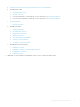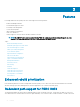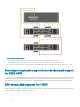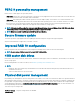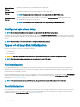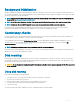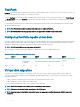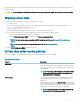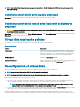Users Guide
Background initialization
Background Initialization (BGI) is an automated process that writes the parity or mirror data on newly created virtual disks. BGI does not
run on RAID 0 virtual disks. You can control the BGI rate in the Dell OpenManage storage management application. Any change in the BGI
rate does not take eect until the next BGI run.
NOTE: You cannot disable BGI permanently. If you cancel BGI, it automatically restarts within ve minutes. For information on
stopping BGI, see Stopping Background Initialization.
NOTE: Unlike full or fast initialization of virtual disks, background initialization does not clear data from the physical disks.
NOTE: Consistency Check (CC)/BGI typically causes some loss in performance until the operation completes.
Consistency Check (CC) and BGI perform similar functions in that they both correct parity errors. However, CC reports data
inconsistencies through an event notication, but BGI does not. You can start CC manually, but not BGI.
Consistency checks
Consistency Check (CC) is a background operation that veries and corrects the mirror or parity data for fault tolerant virtual disks. It is
recommended that you periodically run a consistency check on virtual disks.
You can manually start a CC using the HII Conguration Utility or the Dell OpenManage storage management application. You can
schedule a CC to run on virtual disks using the Dell OpenManage storage management application. To start a CC using the HII
Conguration Utility, see Checking Data Consistency .
NOTE
: CC/BGI typically causes some loss in performance until the operation completes.
Consistency Check (CC) and BGI both correct parity errors. However, CC reports data inconsistencies through an event notication, but
BGI does not. You can start CC manually, but not BGI.
Disk roaming
Disk roaming is moving the physical disks from one cable connection or backplane slot to another on the same controller. The controller
automatically recognizes the relocated physical disks and logically places them in the virtual disks that are part of the disk group. You can
perform disk roaming only when the system is turned o.
CAUTION
: Do not attempt disk roaming during RAID level migration (RLM) or online capacity expansion (OCE). This causes loss
of the virtual disk.
Using disk roaming
Perform the following steps to use disk roaming:
1 Turn o the power to the system, physical disks, enclosures, and system components.
2 Disconnect power cables from the system.
3 Move the physical disks to desired positions on the backplane or the enclosure.
4 Perform a safety check. Make sure the physical disks are inserted properly.
5 Turn on the system.
The controller detects the RAID conguration from the conguration data on the physical disks.
Features
27