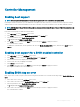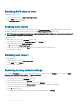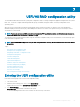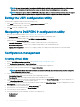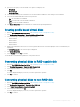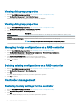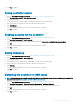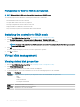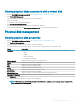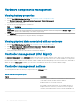Users Guide
Controller Management
Enabling boot support
NOTE: See your system documentation to ensure that the proper boot order is selected in the system BIOS.
In a multiple controller environment, you can enable BIOS on multiple controllers. However, if you want to boot from a specic controller,
enable the BIOS on that controller and disable it on the other controllers. The system can then boot from the BIOS-enabled controller.
NOTE: BIOS displays 4 KB and 512-byte drives, whereas you can only boot using 512-byte drives. All 4 KB drives must boot only
from UEFI mode.
Perform the following steps to enable the controller BIOS:
1 Press <Ctrl> <N> to access Ctrl Mgmt menu screen.
2 Press <Tab> to move the cursor to Enable Controller BIOS in the Settings box.
3 Press the spacebar to select Enable Controller BIOS.
An X is displayed beside Enable Controller BIOS.
4 Press <Tab> to move the cursor to the Apply button, and then press <Enter> to apply the selection.
The controller BIOS is enabled.
To disable the controller BIOS, use the spacebar to de-select the Enable Controller BIOS control, and then select Apply and press
<Enter>.
Enabling boot support for a BIOS-enabled controller
1 Press <Ctrl> <N> to access the Ctrl Mgmt menu screen.
2 Press <Tab> to move the cursor to the Select Boot Device in the Settings box.
3 Press the down-arrow key to display a list of virtual disks.
4 Use the down-arrow key to highlight a virtual disk.
5 Press <Enter> to select the disk.
6 Press <Tab> to move the cursor to the Apply button, and then press <Enter> to apply the selection.
Boot support is enabled for the selected controller.
Enabling BIOS stop on error
BIOS stop on error is used to stop the system from booting if there are BIOS errors. Perform the following steps to Enable BIOS Stop on
Error.
1 Press <Ctrl> <N> to access the Ctrl Mgmt menu screen.
2 Press <Tab> to move the cursor to Enable BIOS Stop on Error in the Settings box.
3 Press the spacebar to select Enable BIOS Stop on Error.
An X is displayed beside Enable BIOS Stop on Error.
4 Press <Tab> to move the cursor to the Apply button, and then press <Enter> to apply the selection.
The controller BIOS is enabled.
BIOS
Conguration Utility 81