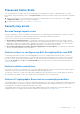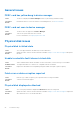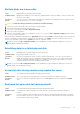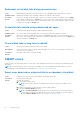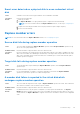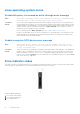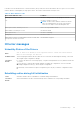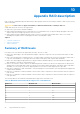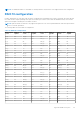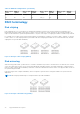Users Guide
Table Of Contents
- Dell EMC PowerEdge RAID Controller 10 User’s Guide PERC H345, H740P, H745, H745P MX, and H840
- Contents
- Overview
- Getting Started
- Features
- Controller features
- Virtual disk features
- Hard drive features
- Fault tolerance
- Operating system device enumeration
- Controller mode
- Non-RAID disk
- Deploying the PERC card
- Removing the PERC H345 adapter
- Installing the PERC H345 adapter
- Removing the PERC H345 front card
- Installing the PERC H345 front card
- Removing the PERC H740P adapter
- Installing the PERC H740P adapter
- Removing the PERC H740P mini monolithic
- Installing the PERC H740P mini monolithic
- Removing the PERC H745 adapter
- Installing the PERC H745 adapter
- Removing the PERC H745 front card
- Installing the PERC H745 front card
- Removing the PERC H745P MX adapter card
- Installing the PERC H745P MX adapter card
- Removing the PERC H840 card
- Installing the PERC H840 card
- Part replacement of a PERC card in eHBA mode
- Part replacement of a PERC card in RAID mode with another in eHBA mode
- Driver installation
- Creating the device driver media
- Windows driver installation
- Installing the driver during a Windows Server 2012 R2 and newer installation
- Installing the driver after Windows Server 2012 R2 and newer installation
- Updating PERC 10 driver for existing Windows Server 2012 R2 and newer
- Linux driver installation
- Firmware
- HII configuration utility
- Entering the HII configuration utility
- Exiting the HII configuration utility
- Navigating to Dell PERC 10 configuration utility
- HII Configuration utility dashboard view options
- Configuration management
- Controller management
- Virtual disk management
- Physical disk management
- Hardware components
- Security key management in the HII configuration utility
- Security key and RAID management
- Security key implementation
- Local Key Management
- Creating security key
- Changing Security Settings
- Disabling security key
- Create secured virtual disk
- Secure non-RAID disks
- Secure preexisting virtual disk
- Importing secure virtual disk
- Import secured non-RAID disk
- Dell EMC OpenManage Secure Enterprise Key Manager
- Troubleshooting
- Single virtual disk performance or latency in hypervisor configurations
- Adapter at baseport not responding error message
- BIOS disabled error message
- Configured disks removed or not accessible error message
- Dirty cache data error message
- Discovery error message
- Drive Configuration Changes Error Message
- Windows operating system installation errors
- Firmware fault state error message
- Extra enclosure error message
- Foreign configuration found error message
- Foreign configuration not found in HII error message
- Degraded state of virtual disks
- Memory errors
- Preserved Cache State
- Security key errors
- General issues
- Physical disk issues
- Physical disk in failed state
- Unable to rebuild a fault tolerant virtual disk
- Fatal error or data corruption reported
- Physical disk displayed as blocked
- Multiple disks are inaccessible
- Rebuilding data for a failed physical disk
- Virtual disk fails during rebuild using a global hot spare
- Dedicated hot spare disk fails during rebuild
- Redundant virtual disk fails during reconstruction
- Virtual disk fails rebuild using a dedicated hot spare
- Physical disk takes a long time to rebuild
- SMART errors
- Replace member errors
- Linux operating system errors
- Drive indicator codes
- HII error messages
- Appendix RAID description
- Getting help
- Documentation resources
General issues
PERC card has yellow bang in device manager
Issue: The device is displayed in Device Manager but has a yellow bang (exclamation mark).
Corrective
Action:
Reinstall the driver. For more information on reinstalling drivers, see Driver installation.
PERC card not seen in device manager
Issue: The device does not appear in the Device Manager.
Corrective
Action:
Turn off the system and reseat the controller.
For more information, see Deploying the PERC card.
Physical disk issues
Physical disk in failed state
Issue:
One of the physical disks in the disk array is in the failed state.
Corrective
Action:
Update the PERC cards to the latest firmware available on https://www.dell.com/support and replace
the drive.
Unable to rebuild a fault tolerant virtual disk
Issue:
Cannot rebuild a fault tolerant virtual disk. For more information, see the alert log for virtual disks.
Probable Cause: The replacement disk is too small or not compatible with the virtual disk.
Corrective
Action:
Replace the failed disk with a compatible good physical disk with equal or greater capacity.
Fatal error or data corruption reported
Issue:
Fatal error(s) or data corruption(s) are reported when accessing virtual disks.
Corrective
Action:
Contact Dell Technical Support.
Physical disk displayed as blocked
Issue:
One or more physical disks is displayed as Blocked and cannot be configured.
Corrective
Action:
Update the PERC cards to the latest firmware available on https://www.dell.com/support. Replace the
drive and ensure not to use the blocked drive.
82 Troubleshooting