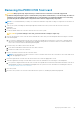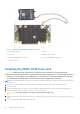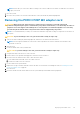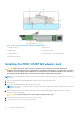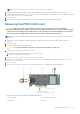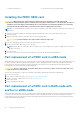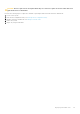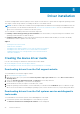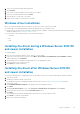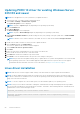Users Guide
NOTE: The pin on the release lever secures the card to the chassis of the sled.
7. Route the SAS data cable through the clip on the card and through the channel on the inner side of the chassis.
8. Attach the connector labeled "BP SAS" to connector SAS A on the backplane, and attach the connector labeled "CTRL SAS"
to SAS-cable connector on the controller card.
9. Close the sled.
10. Insert the sled into the MX chassis and turn on the system and any attached MX chassis peripherals.
Removing the PERC H840 card
CAUTION: Many repairs may only be done by a certified service technician. You should only perform
troubleshooting and simple repairs as authorized in your product documentation, or as directed by the online or
telephone service and support team. Damage due to servicing that is not authorized by Dell is not covered by
your warranty. Read and follow the safety instructions that are shipped with your product.
NOTE: It is recommended that you always use a static mat and static strap while working on components in the interior of
the system.
1. Turn off the system, including any attached peripherals, and disconnect the system from the electrical outlet and
peripherals.
2. Open the system.
3. Locate the PERC card on the system board.
CAUTION: To prevent damage to the card, you must hold the card by its edges only.
4. Disconnect the SAS cables connected to the card:
a. Press down and hold the metal tab on the SAS cable connector.
b. Pull the SAS cable out of the connector.
5. Lift the card to remove it from the connector on the system board.
6. Replace the storage controller card and connect the cable. For more information on installing the card, see Installing the
PERC H840 card on page 46.
7. Close the system.
8. Reconnect the system to its electrical outlet and turn the system on, including any attached peripherals.
Figure 19. Removing and installing the PERC H840 adapter
1.
SAS cables (2) 2. SAS cable connectors (2)
3. Heat sink 4. Battery
Deploying the PERC card 45