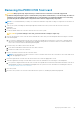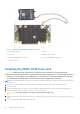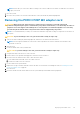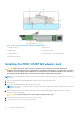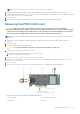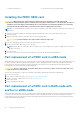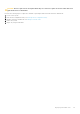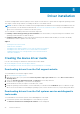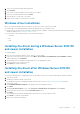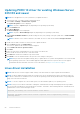Users Guide
5. PERC card connector 6. Card connector on the system board
Installing the PERC H840 card
CAUTION: Many repairs may only be done by a certified service technician. You should only perform
troubleshooting and simple repairs as authorized in your product documentation, or as directed by the online or
telephone service and support team. Damage due to servicing that is not authorized by Dell is not covered by
your warranty. Read and follow the safety instructions that are shipped with your product.
NOTE: It is recommended that you always use a static mat and static strap while working on components in the interior of
the system.
1. Turn off the system, including any attached peripherals, and disconnect the system from the electrical outlet.
2. Open the system.
3. Align the card-edge connector with the connector on the system board.
CAUTION: To prevent damage to the card, hold the card by its edges only.
4. Press the card-edge down until the card is fully seated in the connector.
5. Connect the SAS data cable connectors to the card.
NOTE:
Ensure that you connect the cable according to the connector labels on the cable. The cable does not function
properly if reversed.
6. Close the system.
7. Reconnect the system to its electrical outlet and turn on the system and any attached peripherals.
Part replacement of a PERC card in eHBA mode
When replacing a PERC card, verify the controller mode of operation after replacing the card. If a controller mode change is still
necessary, you may request the desired mode and reboot. Before changing the mode, ensure that all the physical drives are
removed from the system. If the drives cannot be physically removed, then a force mode transition must be performed.
Following reboot, foreign virtual disks should be imported.
CAUTION:
The force option is for card replacement only. Use of the force option for reasons other than card
replacement is not recommended.
Perform the following steps to replace the card that is operating in eHBA mode with another in RAID mode:
1. Power on the system.
2. Enter the HII configuration utility. See Entering the HII configuration utility.
3. Change controller to eHBA mode. See Manage controller mode.
4. Reboot the system.
5. Import any foreign virtual disks.
Part replacement of a PERC card in RAID mode with
another in eHBA mode
When replacing a PERC card, verify the controller mode of operation after replacing the card. If a controller mode change is still
necessary, you may request the desired mode and reboot. Before changing the mode, ensure that all the physical drives are
removed from the system. If the drives cannot be physically removed, then you must perform a force mode transition. Import
foreign virtual disks following reboot.
46
Deploying the PERC card