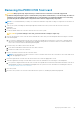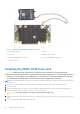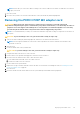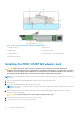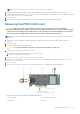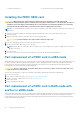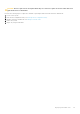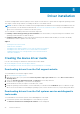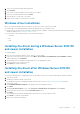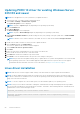Users Guide
2. Select your system model and operating system.
3. Click Continue.
4. From the list of drivers displayed, select the driver you require.
5. Select the self-extracting ZIP file and click Run.
6. Copy the driver to a CD, DVD, or USB drive.
7. Repeat this procedure for all the drivers you require.
Windows driver installation
Before you install the Windows driver for PERC 10, you must first create a device driver media.
● Read the Microsoft Getting Started document that shipped with your operating system.
● Ensure that your system has the latest BIOS, firmware, and driver updates. If required, download the latest BIOS, firmware,
and driver updates from www.dell.com/support/home.
● Create a device driver media using one of the methods listed below:
○ USB drive
○ CD
○ DVD
Installing the driver during a Windows Server 2012 R2
and newer installation
To install the driver:
1. Boot the system using the Windows Server 2012 R2, or newer media.
2. Follow the on-screen instructions until you reach Where do you want to install Windows Server 2012 R2 or newer
window and then select Load driver.
3. As prompted, insert the installation media and browse to the appropriate location.
4. Select a PERC 10 series card from the list.
5. Click Next and continue installation.
Installing the driver after Windows Server 2012 R2
and newer installation
Perform the following steps to configure the driver for the RAID controller on a system that already has Windows installed:
1. Turn off the system.
2. Install the new RAID controller in the system.
For detailed instructions on installing the RAID controller in the system, see Deploying the PERC card on page 32.
3. Turn on the system.
The Found New Hardware Wizard screen displays the detected hardware device.
4. Click Next.
5. On the Locate device driver screen, select Search for a suitable driver for my device and click Next.
6. Browse and select the drivers from the Locate Driver Files screen.
7. Click Next.
The wizard detects and installs the appropriate device drivers for the new RAID controller.
8. Click Finish to complete the installation.
9. Reboot the system when prompted.
Driver installation
49