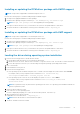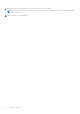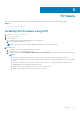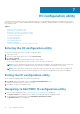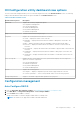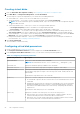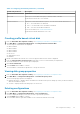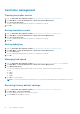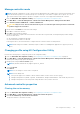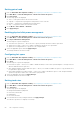Users Guide
Manage controller mode
NOTE: All existing configurations on the controller must be deleted before proceeding with a controller mode change. Once
the mode transition operation is confirmed, the process can take up to 5 seconds to complete; do not power off or reset
the system until the mode transition operation is complete. This action is not supported on PERC H345 controller.
1. Enter the Dell PERC 10 Configuration Utility. See Navigating to Dell PERC 10 configuration utility.
2. Click Main Menu > Controller Management > Advanced Controller Management > Manage Controller Mode.
3. Click Switch to Enhanced HBA mode or Switch to RAID mode.
CAUTION: Only use force switch controller mode as part of a controller replacement operation. Consult with
technical support for assistance.
4. Check the box to Confirm the controller mode change.
5. Click Yes to confirm the selection.
6. Click OK to acknowledge the change.
A reboot is required to complete the mode transition. Until this reboot is performed, avoid requesting any further changes.
Before the next reboot:
● All configuration commands are blocked
● Controller firmware flash is not allowed
Following the reboot, the mode transition is complete and the controller resumes normal operation.
NOTE: Mode change from eHBA to RAID may require a cold boot for Management Applications to properly inventory
drives.
Changing profile using HII Configuration Utility
Perform the following steps to change the profile to HII configuration utility:
1. Enter the Dell PERC 10 Configuration Utility. See Navigating to Dell PERC 10 configuration utility on page 54.
2. Click Main Menu > Controller Management > Advanced Controller Management > Manage Controller Profiles.
Current profile and profile properties are displayed.
3. Change profile using the Choose Profile option.
NOTE: By default, eHBA mode only supports profile 23_PD240.
4. Select Set Profile.
Click Reboot.
NOTE: For the changes to reflect reboot is required.
NOTE: Profile change fails:
● if new profile supports less number of drives than the number of drives in the current topology.
● if background operations (rebuild, copy back, full initialization, Background Initialization, Patrol Read, CC) are active.
● if background operations start after profile change but before the system is rebooted.
Advanced controller properties
Clearing the cache memory
1. Enter the Dell PERC 10 Configuration Utility. See Navigating to Dell PERC 10 configuration utility.
2. Click Main Menu > Controller Management > Advanced Controller Properties.
3. Click Cache and Memory > Discard Preserved Cache.
The preserved cache is cleared successfully.
HII configuration utility
59