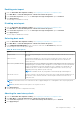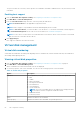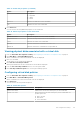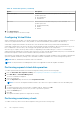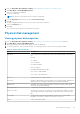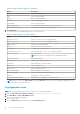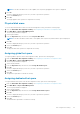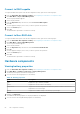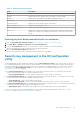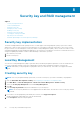Users Guide
Table 11. Virtual disk properties (continued)
Option Description
● Optimal
● Degraded
● Offline
● Failed
RAID level Indicates the RAID level of the virtual disk.
Size Indicates the size of the virtual disk.
4. Click Advanced....
You can view the following additional properties of the virtual disk:
Table 12. Advanced properties of the virtual disk
Option Description
Logical sector size Indicates the logical sector size of this virtual disk.
Strip element size Indicates the strip element size for the virtual disk.
Status Indicates the status of the virtual disk.
Secured Indicates whether the virtual disk is secured or not.
Bad blocks Indicates whether the virtual disk has corrupted blocks.
Viewing physical disks associated with a virtual disk
1. Enter the Dell PERC 10 Configuration Utility. See Navigating to Dell PERC 10 configuration utility on page 54.
2. Click Main Menu > Virtual Disk Management.
All the virtual disks associated with the RAID controller are displayed.
3. Click on a virtual disk.
The properties of the virtual disk are displayed.
4. Click View Associated Physical Disks.
All the physical disks that are associated with the virtual disk are displayed.
5. From the Associated Physical Disks section, select the physical disk.
6. Click View Physical Disk Properties to view the physical disk properties.
Configuring virtual disk policies
1. Enter the Dell PERC 10 Configuration Utility. See Navigating to Dell PERC 10 configuration utility on page 54.
2. Click Main Menu > Virtual Disk Management.
All the virtual disks associated with the RAID controller are displayed.
3. Click Advanced....
You can view the following virtual disk policies:
Table 13. Virtual disk policies
Option Description
Current write cache Indicates the current write cache policy for the virtual disk.
Default write cache Allows selection of the write cache policy for the virtual disk. The
possible options are:
● Write Through
● Write Back
● Force Write Back
HII configuration utility 63