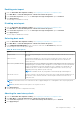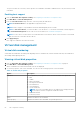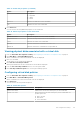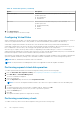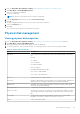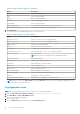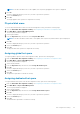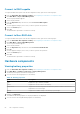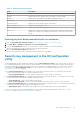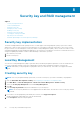Users Guide
Security key and RAID management
Topics:
• Security key implementation
• Local Key Management
• Creating security key
• Changing Security Settings
• Disabling security key
• Creating secured virtual disk
• Securing pre-existing virtual disk
• Importing secure virtual disk
• Dell EMC OpenManage Secure Enterprise Key Manager
Security key implementation
The Dell PowerEdge RAID Controller (PERC) 10 series of cards support Self-Encrypting Disks (SED) for protection of data
against loss or theft of SEDs. Protection is achieved by the use of encryption technology on the drives. There is one security
key per controller. You can manage the security key under Local Key Management (LKM). The key can be escrowed in to a file
using Dell OpenManage storage management application. The security key is used by the controller to lock and unlock access to
encryption-capable physical disks. In order to take advantage of this feature, you must:
1. Have SEDs in your system.
2. Create a security key.
Local Key Management
You can use Local Key Management (LKM) to generate the key ID and the passphrase required to secure the virtual disk. You
can secure virtual disks, change security keys, and manage secured foreign configurations using this security mode.
NOTE:
Under LKM, you are prompted for a passphrase when you create the key. This mode is not supported on PERC
H345.
Creating security key
NOTE: There is no passphrase backup option when you create a security key; you need to remember your passphrase.
1. Enter the Dell PERC 10 Configuration Utility. See Navigating to Dell PERC 10 configuration utility.
2. Click Main Menu > Controller Management > Advanced Controller Management > Enable Security.
3. Select the Security Key Management mode as Local Key Management.
4. Click Ok.
5. In the Security Key Identifier field, enter an identifier for your security key.
NOTE:
The Security Key Identifier is a user supplied clear text label used to associate the correct security key with the
controller.
6. If you want to use the passphrase generated by the controller, click Suggest Passphrase.
Assigns a passphrase suggested by the controller automatically.
7. In the Passphrase field, enter the passphrase.
8
70 Security key and RAID management