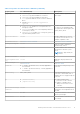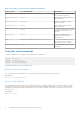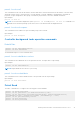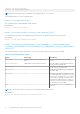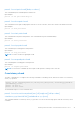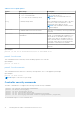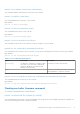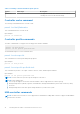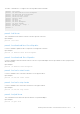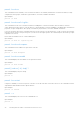Reference Guide
Table Of Contents
- Dell EMC PowerEdge RAID Controller Command Line Interface Reference Guide
- Contents
- Overview
- Accessing the command prompt
- Working with the PERC Command Line Interface Tool
- System commands
- Controller commands
- Drive commands
- Virtual drives commands
- Add virtual drives commands
- Delete virtual drives commands
- Delete non-RAID disks
- Virtual drive show commands
- Preserved cache commands
- Change virtual drive properties commands
- Virtual drive initialization commands
- Virtual drive erase commands
- Virtual drive migration commands
- Virtual drive consistency check commands
- Background initialization commands
- Foreign configurations commands
- BIOS-related commands
- Drive group commands
- BBU commands
- Enclosure commands
- PHY commands
- Logging commands
- PERC CLI command examples
- Getting a complete list of CLI commands
- Checking controller availability
- Viewing controllers
- Viewing free space information
- Viewing disk1 information
- Viewing controller, virtual disk, and drivers information
- Checking for preserved cache
- Deleting preserved cache
- Viewing expansion information
- Viewing expansion size
- Viewing the foreign configuration
- Importing the foreign configuration
- Viewing BBU information
- Viewing physical drive details for the specified slot in the controller
- Viewing the boot drive for the controller
- Setting virtual drive as boot drive
- Locating a drive
- Stopping a locate operation
- Snapdump commands
- Getting help
- Documentation resources
perccli /cx compare securitykey=xxxxxxxxxx
This command compares and verifies the security key of the controller.
perccli /cx delete securitykey
This command deletes the security key of the controller.
Input example:
perccli /c0 delete securitykey
perccli /cx show securitykey keyid
This command shows the key ID of the controller.
Input example:
perccli /c0 show securitykey keyid
perccli /cx set securitykey keyid=xxx
This command sets the key ID for the controller. The key ID is unique for every controller.
perccli/cx set securitykey=xxxxxxxx keyid=xxx
This command sets the security key for the controller. You can use the following options with the set security key command:
Input example:
perccli /c0 set securitykey=Lsi@12345 keyid=1
Table 6. Set security key input options
Option Value range Description
Securitykey
Should have a combination of numbers, upper
case letters, lower case letters, and special
characters. Minimum of 8 characters and
maximum of 32 characters.
Security key is used to lock the drive.
keyid
— Unique ID set for different controllers to help you
map a passphrase to a specific controller.
perccli /cx set securitykey=xxxxxxxx oldsecuritykey=xxxxxxxx [keyid=xxx]
This command changes the security key for the controller.
Input example:
perccli /c0 set securitykey=Lsi@12345 oldsecuritykey=pass123 keyid=1
Flashing controller firmware command
The following command flashes the controller firmware:
perccli /cx download file=filepath [noverchk]
This command flashes the firmware to the specified adapter from the given file location (filepath is the absolute file path). You
can use the following options when you flash the firmware:
Working with the PERC Command Line Interface Tool
17