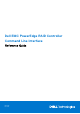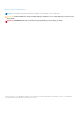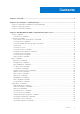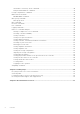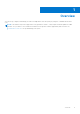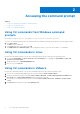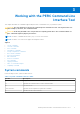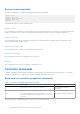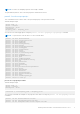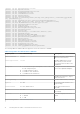Reference Guide
Table Of Contents
- Dell EMC PowerEdge RAID Controller Command Line Interface Reference Guide
- Contents
- Overview
- Accessing the command prompt
- Working with the PERC Command Line Interface Tool
- System commands
- Controller commands
- Drive commands
- Virtual drives commands
- Add virtual drives commands
- Delete virtual drives commands
- Delete non-RAID disks
- Virtual drive show commands
- Preserved cache commands
- Change virtual drive properties commands
- Virtual drive initialization commands
- Virtual drive erase commands
- Virtual drive migration commands
- Virtual drive consistency check commands
- Background initialization commands
- Foreign configurations commands
- BIOS-related commands
- Drive group commands
- BBU commands
- Enclosure commands
- PHY commands
- Logging commands
- PERC CLI command examples
- Getting a complete list of CLI commands
- Checking controller availability
- Viewing controllers
- Viewing free space information
- Viewing disk1 information
- Viewing controller, virtual disk, and drivers information
- Checking for preserved cache
- Deleting preserved cache
- Viewing expansion information
- Viewing expansion size
- Viewing the foreign configuration
- Importing the foreign configuration
- Viewing BBU information
- Viewing physical drive details for the specified slot in the controller
- Viewing the boot drive for the controller
- Setting virtual drive as boot drive
- Locating a drive
- Stopping a locate operation
- Snapdump commands
- Getting help
- Documentation resources
Accessing the command prompt
Topics:
• Using CLI commands from Windows command prompts
•
Using CLI commands in Linux
• Using CLI commands in VMware
Using CLI commands from Windows command
prompts
Ensure that you copy the perccli.exe and perccli64.exe files to C:\Windows\System32.
To access the command prompt in systems using the Microsoft Windows operating system, perform the following procedure:
1. Click Start > Run.
The Run window is displayed.
2. In the Open field, type cmd, and then click OK.
The Administrator: Command Prompt window is displayed, where you can execute the PERC CLI commands.
Using CLI commands in Linux
Perform the following procedures to access the command prompt in systems using the Linux operating system:
1. To install the percli RPM, run rpm -ivh <percli-x.xx-x.noarch.rpm>, or to upgrade the percli RPM, run rpm -Uvh
<percli-x.xx-x.noarch.rpm>.
2. Change the directory to /opt/MegaRAID/perccli.
3. As a root user, run ./perccli.
Using CLI commands in VMware
Perform the following procedures to access the command prompt in systems using the VMware system:
1. View the list of installed VIB package using the following command: esxcli software vib list.
2. Install the VIB package using the command: esxcli software vib install -v /vmfs/volume/datastore1/vmware-esx-
perccli.vib where /vmfs/volume/datastore1 is the path detail of the VIB.
3. You can remove the installed VIB by using the command: esxcli software vib remove -n=vmware-esx-perccli.vib
--force.
4. Run perccli by browsing the location: cd /opt/lsi/perccli.
2
6 Accessing the command prompt