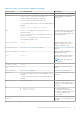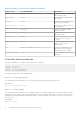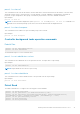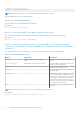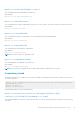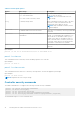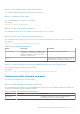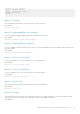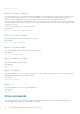Reference Guide
Controller cache command
The following command flushes the controller cache:
perccli /cx flush|flushcache
This command flushes the controller cache.
Input example:
perccli /c0 flushcache
Controller profile commands
The PERC command line tool supports the following profile-related commands:
perccli /cx show profile
perccli /cx set profile profileid=<id>
The detailed description for each command follows.
perccli /cx show profile
This command shows current profile and profile properties.
Input example:
perccli /c1 show profile
perccli /cx set profile profileid=<id>
This command sets profile ID. The output contains control ID, status, and description attributes.
Input example:
perccli /c1 set profile profileid=<id>
NOTE: You must reboot the system for profile changes to take effect.
NOTE: Profile changes fail if:
● The new profile supports fewer drives than the number of drives supported in the current topology.
● Background operations (rebuild, copy back, full initialization, background initialization, patrol read, consistency check)
are active.
● Background operations start after profile change but before you reboot the system.
HBA controller commands
NOTE:
The UEFI version of PERCCLi is not supported on Dell HBA330 or 12Gbps HBA controllers. Support will be added in
a future PERCCli release.
The PERC Command Line Tool supports the following HBA-related commands:
perccli /call show
perccli /cx download bios file=<filepath>
perccli /cx download file=<filepath>
perccli /cx/ex/sx start locate
perccli /cx/ex/sx stop locate
perccli /cx/pall show
perccli /cx show
perccli /cx show all
18
Working with the PERC Command Line Interface Tool