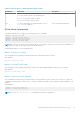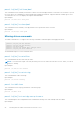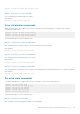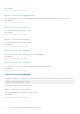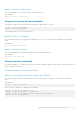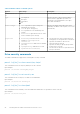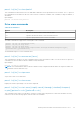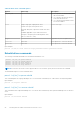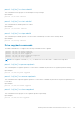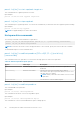Reference Guide
perccli /cx[/eall]/sall show jbod
This command shows the summary information for all the enclosures and physical drives connected to the controller. If you use
the JBOD option, the command shows all Non-RAID disk(s) displayed in JBOD list. If physical disk is Non-RAID, type is set as
JBOD and state as Online. ID displays the target ID Non-RAID disks.
Input example:
perccli /c0/eall/sall show jbod
perccli /cx[/ex]/sx show jbod
This command shows the summary of the physical drive for a specified slot in the controller.
Input example:
perccli /c0/e0/s4,5 show jbod
Missing drives commands
The PERC Command Line Tool supports the following commands to mark and replace missing physical drives:
perccli /cx[/ex]/sx set offline
perccli /cx[/ex]/sx set missing
perccli /cx /dall show
perccli /cx[/ex]/sx insert dg=a array=b row=c
perccli /cx[/ex]/sx start rebuild
The detailed description for each command follows.
perccli /cx[/ex]/sx set offline
This command marks the drive in an array as offline.
NOTE:
To set a drive that is part of an array as missing, first set it as offline. After the drive is set to offline, you can set
the drive to missing.
Input example:
perccli /c1/e56/s3 set offline
perccli /cx[/ex]/sx set missing
This command marks a drive as missing.
Input example:
perccli /c0/s4 set missing
perccli /cx /dall show
This command shows the topology information of the drive group.
Input example:
perccli /c0/dall show
perccli /cx[/ex]/sx insert dg=a array=b row=c
This command replaces the configured drive that is identified as missing. User must manually start the rebuild.
Input example:
22
Working with the PERC Command Line Interface Tool