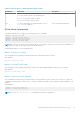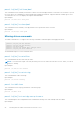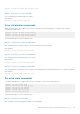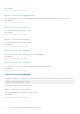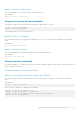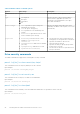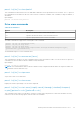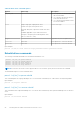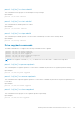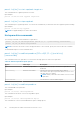Reference Guide
Table 9. Dimmer switch command options
Options Value range Description
dimmerswitch or
ds
on|off Turns the dimmer switch option on or off.
type
1. Unconfigured
2. Hot spare
3. Virtual drive
4. All
Specifies the type of drives that the dimmer
switch feature is applicable. By default, it is
activated for unconfigured drives, hot spare
drives and virtual drives.
defaultldtype
● auto: Logical device power savings are
managed by the firmware.
● none: No power saving policy.
● max: Logical device uses maximum power
savings.
● maxnocache: Logical device does not cache
write to maximize power savings.
Specifies the default logical drive type that is
created by the dimmer switch option; set to none
automatically.
properties
● disableldps: Interval in hours or time,
example: disableldps=hh:mm
interval=hh
● SpinUpEncDrvCnt: Valid enclosure number
(0 to 255).
● SpinUpEncDelay: Valid time in seconds.
● SpinDownTime=30-1440(min)
● Sets the interval or time in which the power
saving policy for the logical drive is turned off.
● Specifies the number of drives in the
enclosure that are spun up.
● Specifies the delay of spin-up groups within
an enclosure in seconds.
● Sets the time of the drive to spin down on no
activity of the drive.
Drive security commands
The PERC Command Line supports the following drive security command:
perccli /cx[/ex]/sx show securitykey keyid
This command shows the security key and key ID of the controller.
Input example:
perccli /c0/s4 show securityKey keyid
perccli /cx[/ex]/sx set security=on
This command sets the security key on JBOD or Non-RAID disks.
Input example:
perccli /c0/e2/s4 set security=on
perccli /cx[/ex]/sx show jbod
This command shows the summary of the non-RAID disks/JBOD drive for specified slot in the controller.
Input example:
perccli /c0/e2/s4 show jbod
26
Working with the PERC Command Line Interface Tool