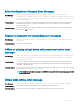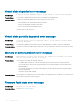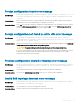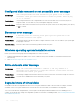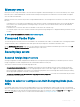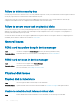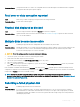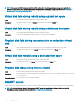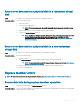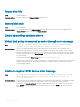Users Guide
Drive Conguration Changes Error Message
Error Message:
Entering the configuration utility in this state will result in drive
configuration changes. Press 'Y' to continue loading the configuration utility
or please power off your system and check your cables to ensure all disks are
present and reboot.
Probable Cause: The message is displayed after another BIOS warning indicating there are problems with previously congured
disks and you have chosen to accept any changes and continue. The SAS cables for your system might be
improperly connected.
Corrective Action: Check the cable connections and x any problems before restarting the system. If there are no cable problems,
press any key or <Y> to continue.
Adapter at baseport not responding error message
Error Message:
Adapter at Baseport xxxx is not responding, where xxxx is the baseport of the
controller.
Corrective Action: Contact Dell Technical Support.
Oine or missing virtual drives with preserved cache error
message
Error Message:
There are offline or missing virtual drives with preserved cache. Please check
the cables and ensure that all drives are present. Press any key to enter the
configuration utility.
Probable Cause: The controller preserves the dirty cache from a virtual disk if the disk becomes oine or is deleted because of
missing physical disks. This preserved dirty cache is called pinned cache, and is preserved until you import the
virtual disk, or discard the cache.
Corrective Action: Use the <Ctrl> <R> utility to import the virtual disk or discard the preserved cache. For the steps used to manage
preserved cache, see Managing The Preserved Cache .
NOTE: Ctrl R is not available for systems set to UEFI boot mode. Use the HII menu to manage preserved
cache in these cases.
Virtual disks oine error message
Error Message:
x Virtual Disk(s) Degraded, where x is the number of virtual disks degraded.
Probable Cause: This message is displayed when the BIOS detects virtual disks in a degraded state.
Corrective Action: Take corrective action(s) to make the virtual disks optimal. The BIOS does not take any action.
Troubleshooting 101