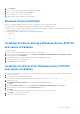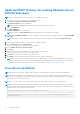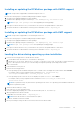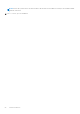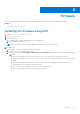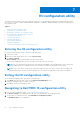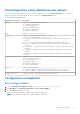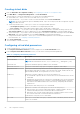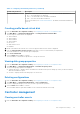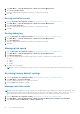Users Guide
Table Of Contents
- Dell EMC PowerEdge RAID Controller 10 User’s Guide PERC H345, H740P, H745, H745P MX, and H840
- Contents
- Overview
- Getting Started
- Features
- Controller features
- Virtual disk features
- Hard drive features
- Fault tolerance
- Operating system device enumeration
- Controller mode
- Non-RAID disk
- Deploying the PERC card
- Removing the PERC H345 adapter
- Installing the PERC H345 adapter
- Removing the PERC H345 front card
- Installing the PERC H345 front card
- Removing the PERC H740P adapter
- Installing the PERC H740P adapter
- Removing the PERC H740P mini monolithic
- Installing the PERC H740P mini monolithic
- Removing the PERC H745 adapter
- Installing the PERC H745 adapter
- Removing the PERC H745 front card
- Installing the PERC H745 front card
- Removing the PERC H745P MX adapter card
- Installing the PERC H745P MX adapter card
- Removing the PERC H840 card
- Installing the PERC H840 card
- Part replacement of a PERC card in eHBA mode
- Part replacement of a PERC card in RAID mode with another in eHBA mode
- Driver installation
- Creating the device driver media
- Windows driver installation
- Installing the driver during a Windows Server 2012 R2 and newer installation
- Installing the driver after Windows Server 2012 R2 and newer installation
- Updating PERC 10 driver for existing Windows Server 2012 R2 and newer
- Linux driver installation
- Firmware
- HII configuration utility
- Entering the HII configuration utility
- Exiting the HII configuration utility
- Navigating to Dell PERC 10 configuration utility
- HII Configuration utility dashboard view options
- Configuration management
- Controller management
- Virtual disk management
- Physical disk management
- Hardware components
- Security key management in the HII configuration utility
- Security key and RAID management
- Security key implementation
- Local Key Management
- Creating security key
- Changing Security Settings
- Disabling security key
- Create secured virtual disk
- Secure non-RAID disks
- Secure preexisting virtual disk
- Importing secure virtual disk
- Import secured non-RAID disk
- Dell EMC OpenManage Secure Enterprise Key Manager
- Troubleshooting
- Single virtual disk performance or latency in hypervisor configurations
- Adapter at baseport not responding error message
- BIOS disabled error message
- Configured disks removed or not accessible error message
- Dirty cache data error message
- Discovery error message
- Drive Configuration Changes Error Message
- Windows operating system installation errors
- Firmware fault state error message
- Extra enclosure error message
- Foreign configuration found error message
- Foreign configuration not found in HII error message
- Degraded state of virtual disks
- Memory errors
- Preserved Cache State
- Security key errors
- General issues
- Physical disk issues
- Physical disk in failed state
- Unable to rebuild a fault tolerant virtual disk
- Fatal error or data corruption reported
- Physical disk displayed as blocked
- Multiple disks are inaccessible
- Rebuilding data for a failed physical disk
- Virtual disk fails during rebuild using a global hot spare
- Dedicated hot spare disk fails during rebuild
- Redundant virtual disk fails during reconstruction
- Virtual disk fails rebuild using a dedicated hot spare
- Physical disk takes a long time to rebuild
- SMART errors
- Replace member errors
- Linux operating system errors
- Drive indicator codes
- HII error messages
- Appendix RAID description
- Getting help
- Documentation resources
Table 8. Configuring virtual disk parameters (continued)
Virtual disk parameters Description
Default Initialization Displays the virtual disk initialization options. You can set the default initialization to:
● No — The virtual disk is not initialized.
● Fast — The first 8 MB of the virtual disk is initialized.
● Full — The entire virtual disk is initialized.
For more information, see Virtual disk initialization. By default, the default initialization is
set to No.
Creating profile based virtual disk
1. Enter the Dell PERC 10 Configuration Utility. See Navigating to Dell PERC 10 configuration utility.
2. Click Main Menu > Configuration Management > Creating Profile Based Virtual Disk.
The following list of RAID modes are displayed:
● Generic RAID 0
● Generic RAID 1
● Generic RAID 5
● Generic RAID 6
●
File Server
● Web/Generic Server
● Database
3. Based on the RAID mode selected, one or more the physical disk selection criteria is displayed.
4. From the Physical Disk Selection Criteria drop-down box, select a criterion based your requirement.
The Profile Parameters of the selected option is displayed.
5. Click Create Virtual Disk.
6. Select Confirm and click Yes to continue.
The virtual disk is created with the parameters of the profile selected.
Viewing disk group properties
1. Enter the Dell PERC 10 Configuration Utility. See Navigating to Dell PERC 10 configuration utility.
2. Click Main Menu > Configuration Management > View Disk Group Properties.
The list of disk group properties are displayed:
● Capacity Allocation — displays all the virtual disks associated with the specific disk group. It also provides information
about the available free space.
● Secured — displays whether the disk group is secured or not.
Deleting configurations
1. Enter the Dell PERC 10 Configuration Utility. See Navigating to Dell PERC 10 configuration utility.
2. Click Main Menu > Configuration Management > Clear Configuration.
A screen is displayed asking if you are sure you want to perform the operation.
3. Select Confirm and click Yes to continue.
The virtual disks and hot spare disks available on the controller are deleted successfully.
Controller management
Clearing controller events
1. Enter the Dell PERC 10 Configuration Utility. See Navigating to Dell PERC 10 configuration utility.
HII configuration utility
59