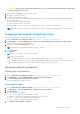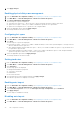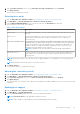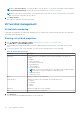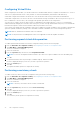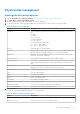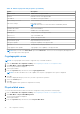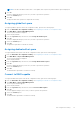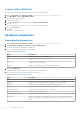Users Guide
Table Of Contents
- Dell EMC PowerEdge RAID Controller 10 User’s Guide PERC H345, H740P, H745, H745P MX, and H840
- Contents
- Overview
- Getting Started
- Features
- Controller features
- Virtual disk features
- Hard drive features
- Fault tolerance
- Operating system device enumeration
- Controller mode
- Non-RAID disk
- Deploying the PERC card
- Removing the PERC H345 adapter
- Installing the PERC H345 adapter
- Removing the PERC H345 front card
- Installing the PERC H345 front card
- Removing the PERC H740P adapter
- Installing the PERC H740P adapter
- Removing the PERC H740P mini monolithic
- Installing the PERC H740P mini monolithic
- Removing the PERC H745 adapter
- Installing the PERC H745 adapter
- Removing the PERC H745 front card
- Installing the PERC H745 front card
- Removing the PERC H745P MX adapter card
- Installing the PERC H745P MX adapter card
- Removing the PERC H840 card
- Installing the PERC H840 card
- Part replacement of a PERC card in eHBA mode
- Part replacement of a PERC card in RAID mode with another in eHBA mode
- Driver installation
- Creating the device driver media
- Windows driver installation
- Installing the driver during a Windows Server 2012 R2 and newer installation
- Installing the driver after Windows Server 2012 R2 and newer installation
- Updating PERC 10 driver for existing Windows Server 2012 R2 and newer
- Linux driver installation
- Firmware
- HII configuration utility
- Entering the HII configuration utility
- Exiting the HII configuration utility
- Navigating to Dell PERC 10 configuration utility
- HII Configuration utility dashboard view options
- Configuration management
- Controller management
- Virtual disk management
- Physical disk management
- Hardware components
- Security key management in the HII configuration utility
- Security key and RAID management
- Security key implementation
- Local Key Management
- Creating security key
- Changing Security Settings
- Disabling security key
- Create secured virtual disk
- Secure non-RAID disks
- Secure preexisting virtual disk
- Importing secure virtual disk
- Import secured non-RAID disk
- Dell EMC OpenManage Secure Enterprise Key Manager
- Troubleshooting
- Single virtual disk performance or latency in hypervisor configurations
- Adapter at baseport not responding error message
- BIOS disabled error message
- Configured disks removed or not accessible error message
- Dirty cache data error message
- Discovery error message
- Drive Configuration Changes Error Message
- Windows operating system installation errors
- Firmware fault state error message
- Extra enclosure error message
- Foreign configuration found error message
- Foreign configuration not found in HII error message
- Degraded state of virtual disks
- Memory errors
- Preserved Cache State
- Security key errors
- General issues
- Physical disk issues
- Physical disk in failed state
- Unable to rebuild a fault tolerant virtual disk
- Fatal error or data corruption reported
- Physical disk displayed as blocked
- Multiple disks are inaccessible
- Rebuilding data for a failed physical disk
- Virtual disk fails during rebuild using a global hot spare
- Dedicated hot spare disk fails during rebuild
- Redundant virtual disk fails during reconstruction
- Virtual disk fails rebuild using a dedicated hot spare
- Physical disk takes a long time to rebuild
- SMART errors
- Replace member errors
- Linux operating system errors
- Drive indicator codes
- HII error messages
- Appendix RAID description
- Getting help
- Documentation resources
CAUTION: Only use force switch controller mode as part of a controller replacement operation. Consult with
technical support for assistance.
4. Check the box to Confirm the controller mode change.
5. Click Yes to confirm the selection.
6. Click OK to acknowledge the change.
A reboot is required to complete the mode transition. Until this reboot is performed, avoid requesting any further changes.
Before the next reboot:
● All configuration commands are blocked
● Controller firmware flash is not allowed
Following the reboot, the mode transition is complete and the controller resumes normal operation.
NOTE: Mode change from eHBA to RAID may require a cold boot for Management Applications to properly inventory
drives.
Changing profile using HII Configuration Utility
Perform the following steps to change the profile to HII configuration utility:
1. Enter the Dell PERC 10 Configuration Utility. See Navigating to Dell PERC 10 configuration utility.
2. Click Main Menu > Controller Management > Advanced Controller Management > Manage Controller Profiles.
Current profile and profile properties are displayed.
3. Change profile using the Choose Profile option.
NOTE: By default, eHBA mode only supports profile 23_PD240.
4. Select Set Profile.
Click Reboot.
NOTE: For the changes to reflect reboot is required.
NOTE: Profile change fails:
● if new profile supports less number of drives than the number of drives in the current topology.
● if background operations (rebuild, copy back, full initialization, Background Initialization, Patrol Read, CC) are active.
● if background operations start after profile change but before the system is rebooted.
Advanced controller properties
Clearing the cache memory
1. Enter the Dell PERC 10 Configuration Utility. See Navigating to Dell PERC 10 configuration utility.
2. Click Main Menu > Controller Management > Advanced Controller Properties.
3. Click Cache and Memory > Discard Preserved Cache.
The preserved cache is cleared successfully.
Setting patrol read
1. Enter the Dell PERC 10 Configuration Utility. See Navigating to Dell PERC 10 configuration utility.
2. Click Main Menu > Controller Management > Advanced Controller Properties.
3. Click Patrol Read.
The following options are displayed:
● Start — Starts patrol read for the selected controller.
● Suspend — Suspends the ongoing patrol read operation on the controller.
● Resume — Resumes the suspended patrol read operation.
● Stop — Stops patrol read for the selected controller.
4. Set the Mode to Auto, Manual, or Disabled.
HII configuration utility
61