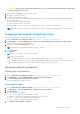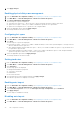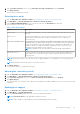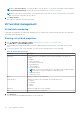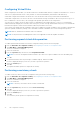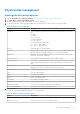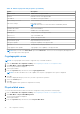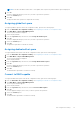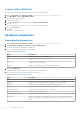Users Guide
Table Of Contents
- Dell EMC PowerEdge RAID Controller 10 User’s Guide PERC H345, H740P, H745, H745P MX, and H840
- Contents
- Overview
- Getting Started
- Features
- Controller features
- Virtual disk features
- Hard drive features
- Fault tolerance
- Operating system device enumeration
- Controller mode
- Non-RAID disk
- Deploying the PERC card
- Removing the PERC H345 adapter
- Installing the PERC H345 adapter
- Removing the PERC H345 front card
- Installing the PERC H345 front card
- Removing the PERC H740P adapter
- Installing the PERC H740P adapter
- Removing the PERC H740P mini monolithic
- Installing the PERC H740P mini monolithic
- Removing the PERC H745 adapter
- Installing the PERC H745 adapter
- Removing the PERC H745 front card
- Installing the PERC H745 front card
- Removing the PERC H745P MX adapter card
- Installing the PERC H745P MX adapter card
- Removing the PERC H840 card
- Installing the PERC H840 card
- Part replacement of a PERC card in eHBA mode
- Part replacement of a PERC card in RAID mode with another in eHBA mode
- Driver installation
- Creating the device driver media
- Windows driver installation
- Installing the driver during a Windows Server 2012 R2 and newer installation
- Installing the driver after Windows Server 2012 R2 and newer installation
- Updating PERC 10 driver for existing Windows Server 2012 R2 and newer
- Linux driver installation
- Firmware
- HII configuration utility
- Entering the HII configuration utility
- Exiting the HII configuration utility
- Navigating to Dell PERC 10 configuration utility
- HII Configuration utility dashboard view options
- Configuration management
- Controller management
- Virtual disk management
- Physical disk management
- Hardware components
- Security key management in the HII configuration utility
- Security key and RAID management
- Security key implementation
- Local Key Management
- Creating security key
- Changing Security Settings
- Disabling security key
- Create secured virtual disk
- Secure non-RAID disks
- Secure preexisting virtual disk
- Importing secure virtual disk
- Import secured non-RAID disk
- Dell EMC OpenManage Secure Enterprise Key Manager
- Troubleshooting
- Single virtual disk performance or latency in hypervisor configurations
- Adapter at baseport not responding error message
- BIOS disabled error message
- Configured disks removed or not accessible error message
- Dirty cache data error message
- Discovery error message
- Drive Configuration Changes Error Message
- Windows operating system installation errors
- Firmware fault state error message
- Extra enclosure error message
- Foreign configuration found error message
- Foreign configuration not found in HII error message
- Degraded state of virtual disks
- Memory errors
- Preserved Cache State
- Security key errors
- General issues
- Physical disk issues
- Physical disk in failed state
- Unable to rebuild a fault tolerant virtual disk
- Fatal error or data corruption reported
- Physical disk displayed as blocked
- Multiple disks are inaccessible
- Rebuilding data for a failed physical disk
- Virtual disk fails during rebuild using a global hot spare
- Dedicated hot spare disk fails during rebuild
- Redundant virtual disk fails during reconstruction
- Virtual disk fails rebuild using a dedicated hot spare
- Physical disk takes a long time to rebuild
- SMART errors
- Replace member errors
- Linux operating system errors
- Drive indicator codes
- HII error messages
- Appendix RAID description
- Getting help
- Documentation resources
Table 11. Advanced properties of the virtual disk
Option Description
Logical sector size Indicates the logical sector size of this virtual disk.
Strip element size Indicates the strip element size for the virtual disk.
Status Indicates the status of the virtual disk.
Secured Indicates whether the virtual disk is secured or not.
Bad blocks Indicates whether the virtual disk has corrupted blocks.
Viewing physical disks associated with a virtual disk
1. Enter the Dell PERC 10 Configuration Utility. See Navigating to Dell PERC 10 configuration utility.
2. Click Main Menu > Virtual Disk Management.
All the virtual disks associated with the RAID controller are displayed.
3. Click on a virtual disk.
The properties of the virtual disk are displayed.
4. Click View Associated Physical Disks.
All the physical disks that are associated with the virtual disk are displayed.
5. From the Associated Physical Disks section, select the physical disk.
6. Click View Physical Disk Properties to view the physical disk properties.
Configuring virtual disk policies
1. Enter the Dell PERC 10 Configuration Utility. See Navigating to Dell PERC 10 configuration utility.
2. Click Main Menu > Virtual Disk Management.
All the virtual disks associated with the RAID controller are displayed.
3. Click Advanced....
You can view the following virtual disk policies:
Table 12. Virtual disk policies
Option Description
Current write cache Indicates the current write cache policy for the virtual disk.
Default write cache Allows selection of the write cache policy for the virtual disk. The
possible options are:
● Write Through
● Write Back
● Force Write Back
Read cache policy Allows selection of the read cache policy for the virtual disk. The
possible options are:
● No Read Ahead
● Read Ahead
Disk cache Allows selection of the disk cache policy for the virtual disk. The
possible options are:
● Default (Disk Default)
● Enable
● Disable
4. Click Apply Changes.
The changes made are saved successfully.
HII configuration utility
65