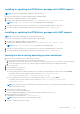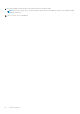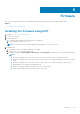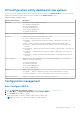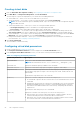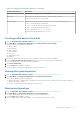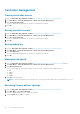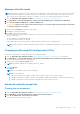Users Guide
Controller management
Clearing controller events
1. Enter the Dell PERC 10 Configuration Utility. See Navigating to Dell PERC 10 configuration utility.
2. Click Main Menu > Controller Management > Advanced Controller Management.
3. Click Clear Controller Events.
A screen is displayed indicating that the operation is completed successfully.
4. Click Ok.
Saving controller events
1. Enter the Dell PERC 10 Configuration Utility. See Navigating to Dell PERC 10 configuration utility.
2. Click Main Menu > Controller Management > Advanced Controller Management.
3. Click Save Controller Events.
A screen is displayed indicating that the operation is completed successfully.
4. Click Ok.
Saving debug log
1. Enter the Dell PERC 10 Configuration Utility. See Navigating to Dell PERC 10 configuration utility.
2. Click Main Menu > Controller Management > Advanced Controller Management.
3. Click Save Debug Log.
A screen is displayed indicating that the operation is completed successfully.
4. Click Ok.
Managing link speed
1. Enter the Dell PERC 10 Configuration Utility. See Navigating to Dell PERC 10 configuration utility on page 54.
2. Click Main Menu > Controller Management > Advanced Controller Management.
3. Click Manage Link Speed.
You can view/change the physical disk settings for the controller, if required. The possible options are:
● Auto
● 3 Gbps
● 6 Gbps
● 12 Gbps
4. Click Ok to save the changes.
NOTE: To reflect the changes, perform an AC power cycle that is disconnecting and reconnecting the power source.
Restoring factory default settings
1. Enter the Dell PERC 10 Configuration Utility. See Navigating to Dell PERC 10 configuration utility.
2. Click Main Menu > Set Factory Defaults.
A screen is displayed asking you to confirm the operation.
3. Select Confirm and click Yes to continue.
58
HII configuration utility