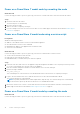Users Guide
● Management IP address of the appliance that contains the node. In PowerStore Manager, go to Settings > Networking >
Networking IPs > Management. Review the Management IPs table to identify the management IP address associated
with the appliance.
● Service account credentials
NOTE: Do not power off or reboot a node, if the peer node is not operating normally. If the peer node is experiencing any
major issues, associated alerts and events appear in PowerStore Manager.
Also, to avoid service interruptions, ensure that there are sufficient and healthy paths from all connected hosts to the peer
node.
About this task
Use the following procedure to reboot a PowerStore T model node using a service script:
Steps
1. Disable support notifications as described in Disable support notifications on page 19.
2. Launch an SSH client, and connect to the appliance using the management IP address.
3. Enter the username and password for the service account to log in.
The login prompt indicates the node that you are logged into. For example, the letter "A" in the prompt
[SVC:user@FNM12345678910-A~]$ indicates that you are logged into node A.
4. Based on the node you are logged into, run one of the following commands:
● svc_node reboot local to reboot the node you are logged into.
● svc_node reboot peer to reboot the peer node.
For more information, see the PowerStore Service Scripts Guide.
5. Enable support notifications as described in Enable support notifications on page 19.
Reboot a PowerStore X model node
Prerequisites
Obtain the following information:
● Address of the VMware vCenter server associated with the appliance
● Associated vCenter server account credentials
NOTE:
Do not power off or reboot a node, if the peer node is not operating normally. If the peer node is experiencing any
major issues, associated alerts and events appear in PowerStore Manager.
Also, to avoid service interruptions, ensure that there are sufficient and healthy paths from all connected hosts to the peer
node.
About this task
Use the following procedure to reboot a PowerStore X model node:
Steps
1. Disable support notifications as described in Disable support notifications on page 19.
2. Log in to the associated vCenter server.
3. If there are user VMs that are not configured for automatic migration to the ESXi host of the peer node, migrate them
manually.
4. If there are user VMs that cannot migrate to the ESXi host of the peer node, shut them down manually.
5. Place the ESXi host for the node in Maintenance Mode.
VMware DRS starts to migrate user VMs to the ESXi host of the peer node, and then the PowerStore controller VM is
powered off.
6. Monitor and ensure that all relevant user VMs migrate over to the ESXi host of the peer node.
7. Once all VMs are migrated over and node goes into Maintenance Mode, reboot the ESXi host using vCenter commands.
12
Power control procedures