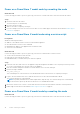Users Guide
8. Monitor the vCenter server console to ensure that the ESXi host has rebooted, and then exit the ESXi host from
Maintenance Mode.
The controller VM powers on automatically.
9. Monitor the vCenter server console to ensure that the ESXi host and controller VM have returned to normal operation.
10. Enable support notifications as described in Enable support notifications on page 19.
Powering off procedures for PowerStore appliances
This section includes the following procedures:
● Power off a PowerStore T model appliance on page 13
● Power off a PowerStore X model appliance on page 14
Power off a PowerStore T model appliance
Prerequisites
● Do not power of the appliance, if you are replacing a hardware component. Identify the node that includes the faulted
hardware component, and power off only that node. For more information, see Power off a PowerStore T model node using
PowerStore Manager on page 7.
● Powering off an appliance results in the mapped hosts losing access to the data on the appliance. Before you begin, ensure
that you temporarily disconnect host access from all storage resources.
● Obtain the following information:
○ Management IP address of the appliance. In PowerStore Manager, go to Settings > Networking > Networking IPs >
Management. Review the Management IPs table to identify the management IP address associated with the appliance.
○ Service account credentials
○ Service tags of the appliance and, if applicable, the associated expansion enclosures
About this task
Use the following procedure to power off (power down) a PowerStore T model appliance.
Based on the number of appliances in your cluster, use the recommendation in the following table. Usually, it is recommended
that you power off the entire cluster. For more information, see Power off a PowerStore T model cluster on page 16:
Table 2. Appliance power off recommendations
Appliances in the
Cluster
Appliances to
Power Off
Recommendation
1 1 Power off the entire cluster.
2 1 Power off the entire cluster.
2 2 Power off the entire cluster.
3 1 Use the svc_appliance service script.
3 2 Power off the entire cluster.
3 3 Power off the entire cluster.
4 1 Use the svc_appliance service script.
4 2 Power off the entire cluster.
4 3 Power off the entire cluster.
4 4 Power off the entire cluster.
Steps
1. Disable support notifications as described in Disable support notifications on page 19.
2. Launch an SSH client, and connect to the appliance using the management IP address.
Power control procedures
13