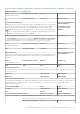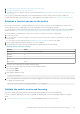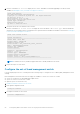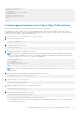Setup Guide
Table 20. Initial Configuration Worksheet for deployments with ToR switches (completed) (continued)
IP Address 100.0.100.50/24 N/A
Ports 22 N/A
User Credentials /
Community String
admin/Password123! N/A
PowerStore X model Only Hypervisor
Record your existing vCenter administrator login credentials. The initial configuration workflow
automatically creates a datacenter and ESXi cluster, and associates them with your cluster.
NOTE: Ensure that the vCenter Server is accessible on the network.
Existing vCenter IP
Address
N/A
Existing vCenter User
Credentials
N/A
New Datacenter Name N/A
New ESXi Cluster Name N/A
SupportAssist (Optional)
SupportAssist is a secure, automated health and system monitoring capability. It sends notifications to Dell EMC, enables
remote support, and sends data to CloudIQ. Once your cluster is created successfully, you can connect to Dell EMC
SupportAssist. If you already have SupportAssist enabled, record the associated account details and the gateway or proxy IP
information here.
Tip: The default port number Dell EMC uses is 9443.
Gateway or Proxy Server IP Address N/A
Gateway or Proxy Server Port N/A
Proxy Server User Credentials
(Not applicable for Gateway Connect)
N/A
Policy Manager IP Address and Port
(Not applicable for Direct Connect without remote access or
Gateway Connect)
N/A
Configure PowerSwitch Series switch for
deployments with two ToR switches
At a minimum you will need to configure one out-of-band (OOB) management switch, and two Top-of-Rack (ToR) switches for
a PowerStore T model to support iSCSI host connectivity, replication, import, clustering or Network Attached Storage (NAS).
As recommended, the following steps describe how to configure the two ToR switches with Virtual Link Trunking (VLT) layer 2
(L2) interconnect between the two ToR switches. For steps to configure PowerStore T model deployments without a VLT
interconnect, see: Configuring PowerStore T model without VLTi.
NOTE:
Virtual Link Trunking (VLT) is specific to Dell PowerSwitich connectivity. The industry term is also referred to as
Multi-chassis Link Aggregation Group (MC-LAG)
1. Establish a terminal session to the OOB switch.
2. Validate the switch version and licensing.
3. Configure the OOB management switch.
4. Configure the general settings on the ToR switches.
5. Configure the production VLANs on the switches.
6. Configure Virtual Link Trunking interconnect.
52
Configuring Dell PowerSwitch Series for deployments with ToR switches