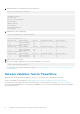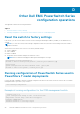Setup Guide
8. Validate that there is no mismatch with the VLT domain_id.
show vlt <domain_id> mismatch
VLT-MAC mismatch:
No mismatch
Peer-routing mismatch:
No mismatch
VLAN mismatch:
No mismatch
VLT VLAN mismatch:
No mismatch
9. Validate the VLT port configuration.
show vlt <domain_id> vlt-port-detail
vlt-port-channel ID : 10
VLT Unit ID Port-Channel Status Configured ports Active ports
-------------------------------------------------------------------------------
1 port-channel10 up 1 1
* 2 port-channel10 up 1 1
vlt-port-channel ID : 20
VLT Unit ID Port-Channel Status Configured ports Active ports
-------------------------------------------------------------------------------
1 port-channel20 up 1 1
* 2 port-channel20 up 1 1
vlt-port-channel ID : 30
VLT Unit ID Port-Channel Status Configured ports Active ports
-------------------------------------------------------------------------------
1 port-channel30 up 2 2
* 2 port-channel30 up 2 2
10. Repeat steps on ToR switch 2.
11. Review the running configuration for ToR switch 1, and repeat on ToR switch 2.
show running-configuration
For an example of the running configuration output see Running configuration of PowerSwitch Series used in PowerStore T
model deployments.
Network Validation Tool for PowerStore
Optionally, you can run the Network Validation Tool (NVT) for PowerStore after configuring your switches.
The NVT is available for download from Dell EMC Central Solutions (https://psapps.emc.com/central/solutions).
You must have an online support account to download the NVT. You can create an account from www.dell.com/support.
Once you have downloaded the NVT, see the Network Validation Tool for PowerStore UserGuide.pdf, which is downloaded in
the zip file with the NVT.
72
Validate PowerSwitch Series configuration with ToR switches