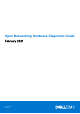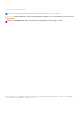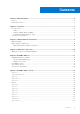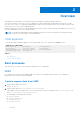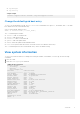Specifications
Table Of Contents
ONIE installation instructions
This section describes the different methods to install ONIE on your switch.
NOTE: After installing the networking operating software (NOS) and diagnostics operating system (DIAG-OS), if you boot
into ONIE Install mode, ONIE assumes ownership of the system; ONIE Install mode is sticky. In this situation, ONIE stays
in Install mode until NOS and DIAG-OS are successfully installed again. If you want to boot into ONIE for any reason other
than installation, use Rescue mode or Update mode.
NOTE: To access ONIE, use the RJ-45 console port.
BMC, ONIE, and DIAG OS default login
After you have installed and powered up your switch, you must enter the default username and password.
● Username (BMC): admin
● Username (ONIE and DIAG OS): root
● Password (uppercase): <SERVICE TAG>!
ONIE expansion
To view all the ONIE commands available, from the ONIE prompt, enter onie- and click <tab> twice.
ONIE:/ # onie-
<TAB><TAB>
onie-boot-mode onie-fwpkg onie-syseeprom
onie-console onie-nos-install onie-sysinfo
onie-discovery-start onie-self-update onie-uninstaller
onie-discovery-stop onie-support
Topics:
• ONIE installation
• BIOS settings for ONIE boot
ONIE installation
The following steps describe how to load ONIE:
● Installing ONIE—these instructions use the universal serial bus (USB) method. To begin, select the USB drive to boot from.
● Secure boot—If you are using the secure boot feature available on select switches only, enter the BIOS password then
select the USB drive to boot from. The BIOS authenticates the ONIE boot on the USB. The BIOS does not boot an invalid
image.
● ONIE operates using a 115200-baud rate. Ensure that any equipment that is attached to the serial port supports the required
115200-baud rate.
NOTE: The following output examples are for reference only; your output may vary.
NOTE: The management port IP, FTP server IP address, MAC address, and user-id are examples. Use your system-
applicable values.
3
ONIE installation instructions 9