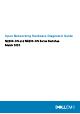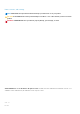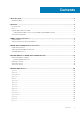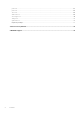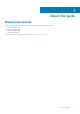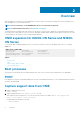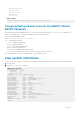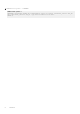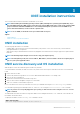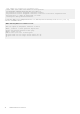Setup Guide
Overview
When the diagnostic tools finish, your system displays pass or fail test results. If all tests pass, the diagnostic tools exit normally. If a test
fails, each diagnostic tool offers a different result.
NOTE: For more information, see the README files that are associated with your platform.
NOTE: To download the Release Notes, go to www.dell.com/support.
The N2200-ON Series and N3200-ON Series switches use the power-on self-test (POST) diagnostic tool that automatically runs during
the system power-on at the BIOS level. This tool tests for catastrophic hardware failures that prevent booting the system. The error code
is saved in CMOS for the next boot. There is no physical alarm indication.
ONIE expansion for N2200-ON Series and N3200-
ON Series
To view all the ONIE commands available, first select ONIE from the main menu. Then from the ONIE prompt, enter onie- and click
<tab> twice.
ONIE:/ # onie-
<TAB><TAB>
onie-boot-mode onie-fwpkg onie-syseeprom
onie-console onie-nos-install onie-sysinfo
onie-discovery-start onie-self-update onie-uninstaller
onie-discovery-stop onie-support
Topics:
• Boot processes
• POST
• Capture support data from ONIE
• View system information
Boot processes
After the BIOS, for the N2200-ON Series and N3200-ON Series, POST runs to verify the devices required to boot to ONIE GRUB.
POST
POST diagnostics verify the system DRAM, DIMM, SPD, memory, RTC/NVRAM, and PCI devices. Test configuration parameters and test
results are saved in NVRAM.
Capture support data from ONIE
1. Capture support data to the screen.
ONIE:/ # dmesg
2. Capture support data to the onie-support.tar.bz2 gzip file.
ONIE-support creates the support file. To store the file, enter the location; for example, ONIE:/# onie-support/tmp.
ONIE:/ # onie-support <output_directory>
The ONIE support file includes the following:
• kernel_cmdline
2
6 Overview