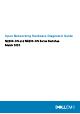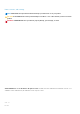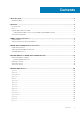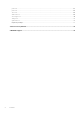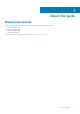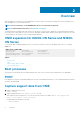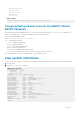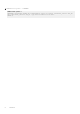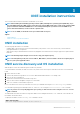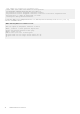Setup Guide
• runtime-export-env
• runtime-process
• runtime-set-env
• log/messages
• log/onie.log
Output example
Success: Support tarball created: /tmp/onie-support.tar.bz2
Change default grub boot entry for the N2200-ON and
N3200-ON Series
For the N2200-ON Series and N3200-ON Series, to view or set the default Boot mode, the onie-boot-mode command has two
options —l, the default, and —o. The Grub boot default shows the current default entry.
View or set the default Grub boot entry.
ONIE:/ # onie-boot-mode [-o <onie_mode>]
The -o command options include:
• install—ONIE OS Installer mode
• rescue—ONIE Rescue mode
• uninstall—ONIE OS Uninstall mode
• update—ONIE Self-Update mode
• embed—ONIE Self-Update mode and Embed ONIE
• none—Uses System Default Boot mode. This mode uses the first ONIE boot menu entry.
The -l command option lists the current default entry—this is the default setting.
View system information
To view your system information; for example, the model, part number, serial number, and service tag, use the following commands:
1. Boot into ONIE.
2. Enter the onie-syseeprom command.
ONIE:/ # onie-syseeprom
TlvInfo Header:
Id String: TlvInfo
Version: 1
Total Length: 162
TLV Name Code Len Value
-------------------- ---- --- -----
Part Number 0x22 6 0W1K08
Serial Number 0x23 20 CN0W1K08779316470002
Product Name 0x21 8 <platform>
Device Version 0x26 1 0
Label Revision 0x27 3 X00
Manufacture Date 0x25 19 04/08/2016 08:43:05
Manufacturer 0x2B 5 77931
Country Code 0x2C 2 CN
Vendor Extension 0xFD 1 0x00
MAC Addresses 0x2A 2 256
Service Tag 0x2F 7 2WCSG02
Vendor Name 0x2D 4 DELL
Diag Version 0x2E 6 01_010
Base MAC Address 0x24 6 34:17:EB:05:B4:00
Platform Name 0x28 26 x86_64-dell_<platform>_c2538-r0
ONIE Version 0x29 8 x.xx.x.x
CRC-32 0xFE 4 0x99415608
Checksum is valid.
ONIE:/ #
Overview
7