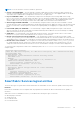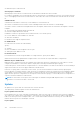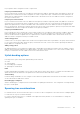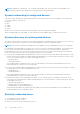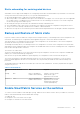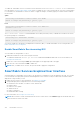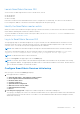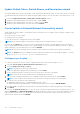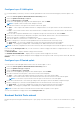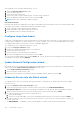Users Guide
Launch SmartFabric Services GUI
You access the SFS GUI using the latest version of the browsers, such as:
● Google Chrome
● Mozilla Firefox
● Microsoft Edge
Launch the SFS GUI from the SmartFabric master switch to complete the SFS initial setup. You can access the SFS GUI in
HTTPS using the IP address of the master switch that is deployed in the leaf-spine topology.
Identify the SmartFabric master switch
When you create a Layer 3 fabric in a leaf-spine topology, of all the leaf switches, one leaf switch is selected as the SmartFabric
master and the remaining leaf switches are nonmaster switches.
To get the IP address of the master switch in the Layer 3 fabric, use the show smartfabric cluster command. For more
information, see show smartfabric cluster.
Log in to SmartFabric Services GUI
The login page prompts for username and password. To log in to the GUI, use the credentials that are created to access an
OS10 switch from the console or through a network connection. The default username and password to login to the switch
console is admin. You can also use any user-configured accounts as credentials.
NOTE: OS10 validates the username and password using the token-based authentication in the OS10 RESTCONF API.
The session is automatically logged out, after the token time expires. The system displays the message: You have been
logged out as the configured token validity time got expired. Please login again.
NOTE: The default token timeout value is 120 minutes.
To log out, click Logout in the upper right corner of the Home page.
NOTE:
You can also get the master switch IP details through the GUI. Launch the GUI from any nonmaster switch using
the configured IP address. The page displays the fabric mode of switch and the IP address of the master. Click the link icon
next to the master IP address, to launch the SFS GUI.
Configure SmartFabric Services initial setup
After you log in to SFS GUI, the Home page displays.
1. Home page has links to wizards to:
● Update Default Fabric, Switch Names and Descriptions
● Create Uplink for External Network Connectivity
● Breakout Switch Ports
● Configure Jump Host
● Update Network Configuration
● Onboard a Server onto the Fabric
● Edit Default Fabric Settings
● Restore
2. Leaf and spine topology view—Displays the L3 fabric design that is created after enabling SFS.
The topology view displays the switch icons with the hostname and the service tag information under each node and the link
connectivity between the switches. Mouse over a fabric to see the detailed information about the leaf and spine switches,
and the link connectivity.
SmartFabric Services
137