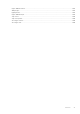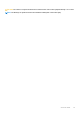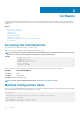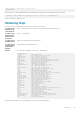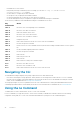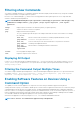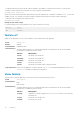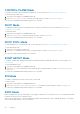Administrator Guide
Filtering show Commands
You can filter commands using the show command to find specific information, display certain information only, or begin the command
output at the first instance of a regular expression or phrase.
Execute a show command and a pipe ( | ), and one of the following parameters and a regular expression to show output that either
excludes or includes the specified parameters.
NOTE: The Dell EMC Networking OS accepts a space before or after the pipe, no space before or after the pipe, or any
combination. For example: command | grep gigabit |except regular-expression | find regular-
expression.
except
Displays only the text that does not match the pattern (or regular expression).
find
Searches for the first occurrence of a pattern.
grep
Displays text that matches a pattern.
The grep command option has an ignore-case suboption that makes the search case-insensitive. For example,
the commands:
show run |
grep Ethernet
Returns a search result with instances containing a capitalized Ethernet, such as
interface TenGigabitEthernet 1/1.
show run |
grep ethernet
Does not return the previous search result because it only searches for instances
containing a noncapitalized ethernet.
show run |
grep Ethernet
ignore-case
Returns instances containing both Ethernet and ethernet.
no-more
Does not paginate the display output.
save
Copies the output to a file for future use.
Displaying All Output
Use the no-more option after the pipe to display all output at once — not one screen at a time. This operation is similar to terminal
length screen-length except that the no-more option affects the output of just the specified command. For example: show
running-config|no-more.
Filtering the Command Output Multiple Times
You can filter a single command output multiple times. To filter a command output multiple times, place the save option as the last filter.
For example: command | grep regular-expression | except regular-expression | grep other-regular-
expression | find regular-expression | no-more | save.
Enabling Software Features on Devices Using a
Command Option
The capability to activate software applications or components on a device using a command is supported on this platform.
Starting with Release 9.4(0.0), you can enable or disable specific software features or applications that need to run on a device by using a
command attribute in the CLI interface. This enables effective, streamlined management and administration of applications and utilities
that run on a device. You can employ this capability to perform an on-demand activation, or turn-off a software component or protocol. A
feature configuration file generated for each image contains feature names, and denotes if this enabling or disabling method is available.
You can enable or disable the VRF application globally across the system by using this capability.
Activate the VRF application on a device by using the feature vrf command in CONFIGURATION mode.
NOTE: The no feature vrf command is not supported on any of the platforms.
CLI Basics 47