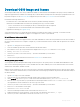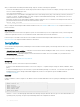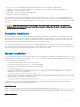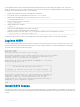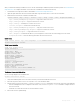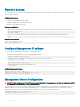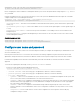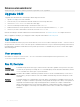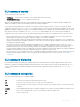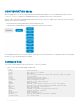Reference Guide
Remote access
You can remotely access the OS10 command-line interface (CLI) and the Linux shell. When you install OS10 the rst time, connect to the
switch using the serial port.
Congure remote access
• Congure the Management port IP address
• Congure a default route to the Management port
• Congure a user name and password
Remote access OS10 CLI
1 Open an SSH session using the IP address of the device. You can also use PuTTY or a similar tool to access the device remotely.
ssh admin@ip-address
password: admin
2 Enter admin for both the default user name and password to log into OS10. You are automatically placed in EXEC mode.
OS10#
Remote access Linux shell
ssh linuxadmin@ip-address
password: linuxadmin
Congure Management IP address
To remotely access OS10, assign an IP address to the Management port.
1 Congure the management interface from CONFIGURATION mode.
interface mgmt node/slot/port
2 Congure an IPv4 or IPv6 address on the Management interface in INTERFACE mode.
ip address A.B.C.D/mask
ipv6 address A:B/prefix-length
3 Enable the Management interface in INTERFACE mode.
no shutdown
Congure Management interface
OS10(config)# interface mgmt 1/1/1
OS10(conf-if-ma-1/1/1)# ip address 10.1.1.10/24
OS10(conf-if-ma-1/1/1)# no shutdown
Management Route Conguration
WARNING
: Avoid conguring an IPv4 or IPv6 address and a static route for the management interface that conict with an IPv4
or IPv6 address and static route on a front-end port interface.
To set up remote access to OS10, congure a management route after you assign an IPv4 or IPv6 address to the Management port. The
default management route is the path used by a Management port to communicate with a dierent network. Management routes are
separate from IPv4 and IPv6 routes and are only used to manage the system through the Management port.
management route 192.168.100.0/24 1.1.1.1
ip route 192.168.100.0/24 2.2.2.2
26
Getting Started