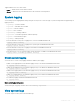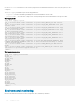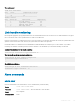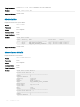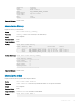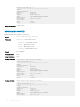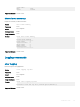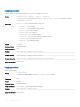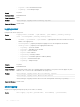Reference Guide
Triggered alarms are in one of these states:
• Active — Alarms that are current and not cleared.
• Cleared — Alarms that are resolved and the device has returned to normal operation.
System logging
You can change system logging default settings using the severity level to control the type of system messages that are logged. Range of
logging severities:
• log-emerg — System is unstable.
• log-alert — Immediate action needed.
• log-crit — Critical conditions.
• log-err — Error conditions.
• log-warning — Warning conditions.
• log-notice — Normal but signicant conditions (default).
• log-info — Informational messages.
• log-debug — Debug messages.
• Enter the minimum severity level for logging to the console in CONFIGURATION mode.
logging console severity
• Enter the minimum severity level for logging to the system log le in CONFIGURATION mode.
logging log-file severity
• Enter the minimum severity level for logging to terminal lines in CONFIGURATION mode.
logging monitor severity
• Enter which server to use for syslog messages with the hostname or IP address in CONFIGURATION mode.
logging server {hostname/ip-address severity}
Disable system logging
You can use the no version of any logging command to disable system logging.
• Disable console logging and reset the minimum logging severity to the default in CONFIGURATION mode.
no logging console severity
• Disable log-le logging and reset the minimum logging severity to the default in CONFIGURATION mode.
no logging log-file severity
• Disable monitor logging and reset the minimum logging severity to the default in CONFIGURATION mode.
no logging monitor severity
• Disable server logging and reset the minimum logging severity to the default in CONFIGURATION mode.
no logging server severity
• Re-enable any logging command in CONFIGURATION mode.
no logging enable
Enable server logging for log notice
OS10(config)# logging server dell.com severity log-notice
View system logs
The system log-le contains system event and alarm logs.
Troubleshoot OS10
701