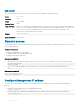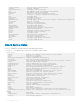Reference Guide
######################## **END** ###############################
ZTD CLI batch le
Create a CLI batch le that ZTD downloads and executes to congure a switch. The ZTD CLI batch le consists of two sections: PRE-
CONFIG and POST-CONFIG.
ZTD executes the PRE-CONFIG commands rst using the currently running OS10 image, not the OS10 image specied in the provisioning
script. ZTD saves the PRE-CONFIG settings to the startup conguration.
If PRE-CONFIG commands are present, ZTD reloads the switch before executing the commands in the POST-CONFIG section. Enter
OS10 conguration commands that require a switch reload, such as switch-port-profile, in the PRE-CONFIG section. If ZTD
installs a new OS10 image (IMG_FILE), the new image is activated after the reload.
ZTD then executes the POST-CONFIG commands and saves the new settings in the startup conguration. No additional switch reload is
performed.
Example
# PRE-CONFIG
configure terminal
hostname ZTD-3
exit
configure terminal
interface vlan 210
description ztd-jun29-210
no shutdown
exit
# POST-CONFIG
configure terminal
snmp-server contact DellEMC
exit
configure terminal
interface vlan 500
no shutdown
Post-ZTD script
As a general guideline, use a post-ZTD script to perform any additional functions required to congure and operate the switch. In the ZTD
provisioning script, specify the post-ZTD script path for the POST_SCRIPT_FILE variable. You can use a script to notify an orchestration
server that the ZTD conguration is complete. The server can then congure additional settings on the switch.
For example, during the ZTD phase, you can congure only a management VLAN and IP address, then allow an Ansible orchestration server
to perform complete switch conguration. Here is a sample curl script that is included in the post-ZTD script to contact an Ansible server:
/usr/bin/curl -H "Content-Type:application/json" -k -X POST
--data '{"host_config_key":"'7d07e79ebdc8f7c292e495daac0fe16b'"}'
-u admin:admin https://10.16.134.116/api/v2/job_templates/9/callback/
ZTD commands
32
Getting Started