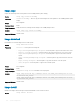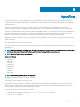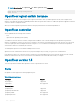Reference Guide
uplink-state-group
Creates an uplink-state group and enables upstream link tracking.
Syntax
uplink-state-group group-id
Parameters group-id — Enter a unique ID for the uplink-state group, from 1 to 32.
Default None
Command Mode CONFIGURATION
Usage Information The no version of this command removes the uplink-state group.
Example
OS10(config)# uplink-state-group 1
Supported Releases 10.4.0E(R3) or later
upstream
Adds an interface or a range of interfaces as an upstream interface to the uplink-state group.
Syntax
upstream {interface-type | interface-range}
Parameters
• interface-type — Enter the interface type as Ethernet or port-channel.
• interface-range — Enter the range of interfaces.
Default None
Command Mode UPLINK-STATE-GROUP
Usage Information You cannot assign an interface that is already a member of an uplink-state group to another group. The no version
of this command removes the interface from the uplink-state group.
Example
OS10(config)# uplink-state-group 1
OS10(conf-uplink-state-group-1)# upstream ethernet 1/1/45-1/1/48
Supported Releases 10.4.0E(R3) or later
OS10 image upgrade
The image download command simply downloads the software image — it does not install the software on your device. The image
install command installs the downloaded image to the standby partition.
NOTE
: If the active partition contains any modied text les or custom packages installed, they would not be available in the
standby partition. Backup the modied les and re-install the packages after downloading the image.
1 (Optional) Backup the current running conguration to the startup conguration in EXEC mode.
copy running-configuration startup-configuration
2 Backup the startup conguration in EXEC mode.
copy config://startup.xml config://<backup file name>
3 Download the new software image from dell.com/support, extract the bin les from the tar le, and save the le in EXEC mode.
image download file-url
4 (Optional) View the current software download status in EXEC mode.
show image status
System management
553