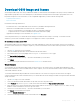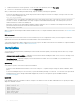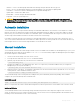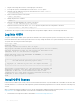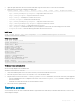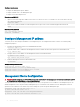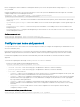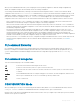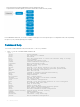Reference Guide
When you enter CONFIGURATION mode, you are changing the current operating conguration, called the running conguration. By
default, all conguration changes are automatically saved to the running conguration.
You can change this default behavior by switching to the transaction-based conguration mode. To switch to the transaction-based
conguration mode, enter the start transaction command. When you switch to the transaction-based conguration mode, you are
updating the candidate conguration. Changes to the candidate conguration are not added to the running conguration until you commit
them, which activates the conguration. The
start transaction command applies only to the current session. Changing the
conguration mode of the current session to the transaction-based mode does not aect the conguration mode of other CLI sessions.
• After you explicitly enter the commit command to save changes to the candidate conguration, the session switches back to the
default behavior of automatically saving the conguration changes to the running conguration.
• When a session terminates while in the transaction-based conguration mode, and you have not entered the commit command, the
changes are maintained in the candidate conguration. You can start a new transaction-based conguration session and continue with
the remaining conguration changes.
• All sessions in the transaction-based conguration mode update the same candidate conguration. When you enter the commit
command on any session in the transaction-based conguration mode or you make conguration changes on any session in the non-
transaction-based mode, you also commit the changes made to the candidate conguration in all other sessions running in the
transaction-based conguration mode. This implies that inconsistent conguration changes may be applied to the running conguration.
Dell EMC recommends that you only make conguration changes on a single CLI session at a time.
• When you enter the lock command in a CLI session, conguration changes are disabled on all other sessions, whether they are in the
transaction-based conguration mode or the non-transaction-based conguration mode. For more information, see Candidate
conguration.
CLI command hierarchy
CLI commands are organized in a hierarchy. Commands that perform a similar function are grouped together under the same level of
hierarchy. For example, all commands that display information about the system and the system software are grouped under the show
system command, and all commands that display information about the routing table are grouped under the show route-map
command.
CLI command categories
There are several broad groups of CLI commands available:
set
Controls the CLI environment and congure the CLI screen.
ssh Connects to other network systems or to open secure shell connections.
copy Copies les from one location on a device to another, from a device to a remote system, or from a remote system
to a device.
congure Enters CONFIGURATION mode to congure routing protocols, interfaces, network management, and user access.
exit Moves up one command mode. Use the end command to go directly to EXEC mode.
quit Leaves or exits the CLI.
CONFIGURATION Mode
When you initially log in to OS10, you are automatically placed in EXEC mode by default. To access CONFIGURATION mode, enter the
configure terminal command. Use CONFIGURATION mode to manage interfaces, protocols, and features.
Interface mode is a sub-mode of CONFIGURATION mode. Interface mode is where you congure Layer 2 and Layer 3 protocols, and IPv4
and IPv6 services specic to an interface:
Getting Started
29