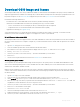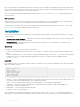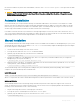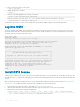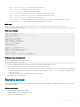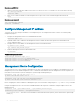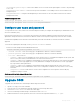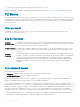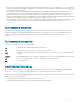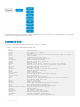Reference Guide
Once you download the OS10 Enterprise Edition image, unzip the .tar le. Some Windows unzip applications insert extra carriage returns
(CR) or line feeds (LF) when they extract the contents of a .tar le, which may corrupt the downloaded OS10 binary image. Turn o this
option if you use a Windows-based tool to untar an OS10 binary le.
Once you unzip the OS10 Enterprise Edition and download the license, see Installation and Install license for complete installation and
license information.
RMA replacement
A replacement switch comes without an operation system or license installed. If you receive a replacement switch, you must assign the
STAG of the replacement switch to the SW entitlement in DDL and install the OS10 software and license.
Follow the steps for an ONIE switch without an OS installed to download OS10 Enterprise Edition and the license. See Installation and
Install OS10 license for complete installation and license information.
Installation
You can install OS10 using an industry-standard open network install environment (ONIE) software image with auto-discovery or using a
manual installation:
• Automatic (zero-touch) installation — ONIE discovers network information including the DHCP server, connects to an image server,
and downloads and installs an image automatically.
• Manual installation — Manually congure your network information if a DHCP server is not available, or if you install the OS10
software image using USB media.
System setup
Verify that the system is connected correctly before installation:
• Connect a serial cable and terminal emulator to the console serial port — required serial port settings are 115200, 8 data bits, and no
parity.
• Connect the Management port to the network if you prefer downloading an image over a network. To locate the Console port and the
Management port, see the Getting Started Guide shipped with your device or the platform-specic Installation Guide at
www.dell.com/support.
Install OS10
If an operating system (OS) is installed on a device, navigate to the ONIE boot menu. An ONIE-enabled device boots up with pre-loaded
diagnostics and ONIE software.
+--------------------------------------------------------+
|*ONIE: Install OS |
| ONIE: Rescue |
| ONIE: Uninstall OS |
| ONIE: Update ONIE |
| ONIE: Embed ONIE |
| ONIE: Diag ONIE |
+--------------------------------------------------------+
• Install OS — Boots to the ONIE prompt and installs an OS10 image using the automatic discovery process. When ONIE installs a new
OS10 image, the previously installed image and OS10 conguration are deleted.
• Rescue — Boots to the ONIE prompt and allows for manual installation of an OS10 image or updating ONIE.
• Uninstall OS — Deletes the contents of all disk partitions, including the OS10 conguration, except ONIE and diagnostics.
• Update ONIE — Installs a new ONIE version.
• Embed ONIE — Formats an empty disk and installs ONIE.
• Diag ONIE — Runs the system diagnostics.
After the ONIE process installs an OS10 image and you later reboot the switch in ONIE: Install OS mode (default), ONIE takes
ownership of the system and remains in Install mode (ONIE Install mode is sticky) until an OS10 image successfully installs again. To boot
22
Getting Started