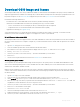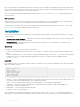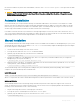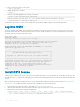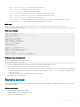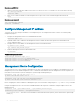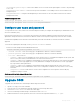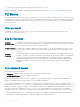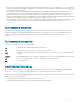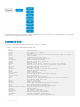Reference Guide
6 Select how you want to download the software les, then click Download Now.
Install the OS10 image on an ONIE-enabled switch with an installed OS10 license. See Install OS10 license for complete instructions.
CLI Basics
The OS10 command-line interface (CLI) is the software interface you use to access a device running the software — from the console or
through a network connection. The CLI is an OS10-specic command shell that runs on top of a Linux-based operating system kernel. By
leveraging industry-standard tools and utilities, the CLI provides a powerful set of commands that you can use to monitor and congure
devices running OS10.
User accounts
OS10 denes two categories of user accounts — use admin for both the username and password to log into the CLI, or use
linuxadmin to log into the Linux shell.
Key CLI features
Consistent
command names
Commands that provide the same type of function have the same name, regardless of the portion of the system
on which they are operating. For example, all show commands display software information and statistics, and all
clear commands erase various types of system information.
Available commands Information about available commands is provided at each level of the CLI command hierarchy. You can enter a
question mark (?) at any level and view a list of the available commands, along with a short description of each
command.
Command
completion
Command completion for command names (keywords) and for command options is available at each level of the
hierarchy. To complete a command or option that you have partially entered, press the Tab key or the Spacebar. If
the partially entered letters being a string that uniquely identies a command, the complete command name
appears. A beep indicates that you have entered an ambiguous command, and the possible completions display.
Completion also applies to other strings, such as lenames, interface names, usernames, and conguration
statements.
CLI command modes
The OS10 CLI has two top-level modes:
• EXEC mode — Used to monitor, troubleshoot, check status, and network connectivity.
• CONFIGURATION mode — Used to congure network devices.
When you enter CONFIGURATION mode, you are changing the current operating conguration, called the running conguration. By
default, all conguration changes are automatically saved to the running conguration.
You can change this default behavior by switching to the transaction-based conguration mode. To switch to the transaction-based
conguration mode, enter the start transaction command. When you switch to the transaction-based conguration mode, you are
updating the candidate conguration. Changes to the candidate conguration are not added to the running conguration until you commit
them, which activates the conguration. The start transaction command applies only to the current session. Changing the
conguration mode of the current session to the transaction-based mode does not aect the conguration mode of other CLI sessions.
• After you explicitly enter the commit command to save changes to the candidate conguration, the session switches back to the
default behavior of automatically saving the conguration changes to the running conguration.
28
Getting Started