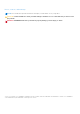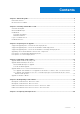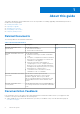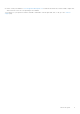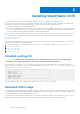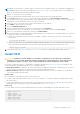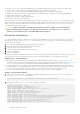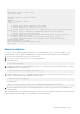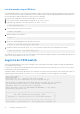Users Guide
Table Of Contents
- Dell EMC SmartFabric OS10 Installation, Upgrade, and Downgrade Guide
- About this guide
- Installing SmartFabric OS10
- Preparing for an upgrade
- Supported upgrade paths—Full Switch mode deployments
- Supported upgrade paths—SFS mode in Dell EMC VxRail deployments
- Supported upgrade paths—SFS mode in Dell EMC PowerEdge MX deployments
- Upgrading other related hardware and software components
- Prerequisites for SmartFabric OS10 deployments
- Prerequisites for solution deployments
- Upgrading OS10 software
- Downgrading OS10 software
- Frequently asked questions
NOTE: MX-Series Ethernet I/O modules support OS10 in the 10.5.0.1 and later releases. The OS10 image is packaged as a
Dell Upgrade Package (DUP) and is downloaded from www.dell.com/support/. For information about how to upgrade the
IOMs, see the Dell EMC MX Networking Deployment Guide.
1. Sign into DDL using your account credentials.
2. Locate your entitlement ID and order number that is sent by email, and then select the product name.
3. On the Product page, the Assigned To field on the Product tab is blank. Click Key Available for Download.
4. Enter the device service tag you purchased the OS10 Enterprise Edition for in the Bind to and Re-enter ID fields. This
step binds the software entitlement to the service tag of the switch.
5. Select how to receive the license key: by email or downloaded to your local device.
6. Click Submit to download the License.zip file.
7. Select the Available Downloads tab.
8. Select the OS10 Enterprise Edition release to download, and then click Download.
9. Read the Dell End User License Agreement. Scroll to the end of the agreement, and then click Yes, I agree.
10. Select how to download the software files, and then click Download Now.
11. After you download the OS10 Enterprise Edition image, unpack the .tar file and store the OS10 binary image on a local server.
To unpack the .tar file, follow these guidelines:
● Extract the OS10 binary file from the .tar file. For example, to unpack a .tar file on a Linux server or from the ONIE
prompt, enter:
tar -xf tar_filename
●
Generate a checksum for the downloaded OS10 binary image by running the md5sum command on the image file. Ensure
that the generated checksum matches the checksum in the image MD5 file that is extracted from the .tar file.
md5sum image_filename
12. Follow the procedures in Install OS10 and Install OS10 license to install an OS10 Enterprise Edition image and license.
Install OS10
CAUTION:
Installing OS10 using ONIE erases all software configurations on the switch. The configuration
settings are not recoverable. Back up all software configurations and installed licenses on the switch before
performing OS updates or changes. Store a regular backup of the switch configuration off the switch.
If you want to replace an existing OS, download an OS10 image as described in Download OS10 image. Then install an OS10
software image using ONIE-based auto-discovery or a manual installation:
● Automatic installation—ONIE discovers network information including the Dynamic Host Configuration Protocol (DHCP)
server, connects to an image server, and downloads and installs an image automatically.
● Manual installation—Manually configure your network information if a DHCP server is not available or if you install the
OS10 software image using USB media.
System setup
Before installation, verify that the system is connected correctly:
● Connect a serial cable and terminal emulator to the console serial port — serial port settings are 115200 baud rate, 8 data
bits, and no parity.
● Connect the Management port to the network to download an image over a network. To locate the Console port and the
Management port, see the platform-specific Installation Guide at www.dell.com/support.
Install OS10
Go to the ONIE boot menu. An ONIE-enabled switch boots up with pre-loaded diagnostics (DIAGs) and ONIE software.
+--------------------------------------------------------+
|*ONIE: Install OS |
| ONIE: Rescue |
| ONIE: Uninstall OS |
| ONIE: Update ONIE |
| ONIE: Embed ONIE |
| ONIE: Diag ONIE |
+--------------------------------------------------------+
Installing SmartFabric OS10
7