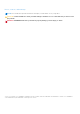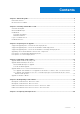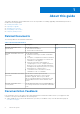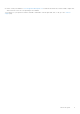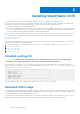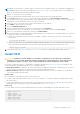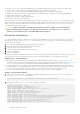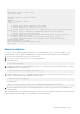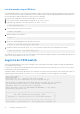Users Guide
Table Of Contents
- Dell EMC SmartFabric OS10 Installation, Upgrade, and Downgrade Guide
- About this guide
- Installing SmartFabric OS10
- Preparing for an upgrade
- Supported upgrade paths—Full Switch mode deployments
- Supported upgrade paths—SFS mode in Dell EMC VxRail deployments
- Supported upgrade paths—SFS mode in Dell EMC PowerEdge MX deployments
- Upgrading other related hardware and software components
- Prerequisites for SmartFabric OS10 deployments
- Prerequisites for solution deployments
- Upgrading OS10 software
- Downgrading OS10 software
- Frequently asked questions
● Install OS—Boots to the ONIE prompt and installs an OS10 image using the Automatic Discovery process. When ONIE
installs a new OS image, the previously installed image and OS10 configuration are deleted.
● Rescue—Boots to the ONIE prompt and enables manual installation of an OS10 image or ONIE update.
● Uninstall OS—Deletes the contents of all disk partitions, including the OS10 configuration, except ONIE and diagnostics.
● Update ONIE—Installs a new ONIE version.
● Embed ONIE—Formats the disk and installs ONIE.
● EDA DIAG—Runs the system diagnostics.
After the ONIE process installs an OS10 image and you later reboot the switch in ONIE: Install OS mode (default), ONIE
takes ownership of the system and remains in Install mode (ONIE Install mode is sticky) until an OS10 image successfully installs
again. To boot the switch from ONIE for any reason other than installation, select the ONIE: Rescue or ONIE: Update
ONIE option from the ONIE boot menu.
CAUTION: During an automatic or manual OS10 installation, if an error condition occurs that results in an
unsuccessful installation and if there is an existing OS on the device, select Uninstall OS to clear the
partitions. If the problem persists, contact Dell EMC Technical Support.
Automatic installation
You can automatically install an OS10 image on a Dell EMC ONIE-enabled device. This process is known as zero-touch install.
After the device boots to ONIE: Install OS, ONIE auto-discovery follows these steps to locate the installer file and uses
the first successful method:
1. Use a statically configured path that is passed from the boot loader.
2. Search file systems on locally attached devices, such as USB.
3. Search the exact URLs from a DHCPv4 server.
4. Search the inexact URLs based on the DHCP responses.
5. Search IPv6 neighbors.
6. Start a TFTP waterfall.
The ONIE automatic discovery process locates the stored software image, downloads and installs it, and reboots the device with
the new image. Auto-discovery repeats until a successful software image installation occurs and reboots the switch.
ONIE discovery — Usage information
● All ONIE auto-discovery methods download and run only supported default file names, such as onie-installer. The
required file names and search order are described on the Open Network Install Environment website at Image Discovery and
Execution. For more information, see the Open Networking Hardware Diagnostic Guide on the Dell EMC Support site.
● If you use a DHCPv4 server, ONIE auto-discovery obtains the hostname, domain name, Management interface IP address,
and the IP address of the domain name server (DNS) from the DHCP server and DHCP options. It also searches SCP, FTP,
or TFTP servers with the default DNS of the ONIE server. DHCP options are not used to provide the server IP.
● If you use a USB storage device, ONIE searches only FAT32 or EXT2 file systems for an OS10 image.
Example: OS10 automatic installation
1. On the TFTP server, rename the OS10 image to a supported installer file name, such as onie-installer, using the mv
image-name default-filename command.
mv PKGS_OS10-Base-10.3.1B.144-installer-x86_64.bin onie-installer
2. Boot up the switch in ONIE: Install mode to install an OS10 image.
Starting: discover... done.
ONIE:/ # Info: eth0: Checking link... up.
Info: Trying DHCPv4 on interface: eth0
ONIE: Using DHCPv4 addr: eth0: 10.10.10.17 / 255.0.0.0
Info: eth1: Checking link... down.
ONIE: eth1: link down. Skipping configuration.
ONIE: Failed to configure eth1 interface
ONIE: Starting ONIE Service Discovery
Info: Fetching tftp://10.10.10.2/onie-installer-x86_64-dellemc_s4148fe_c2338 ...
Info: Fetching tftp://10.10.10.2/onie-installer-dellemc_s4148fe_c2338 ...
Info: Fetching tftp://10.10.10.2/onie-installer-x86_64-bcm ...
Info: Fetching tftp://10.10.10.2/onie-installer-x86_64 ...
Info: Fetching tftp://10.10.10.2/onie-installer ...
ONIE: Executing installer: tftp://10.10.10.2/onie-installer
8
Installing SmartFabric OS10