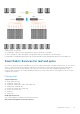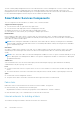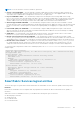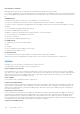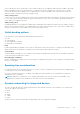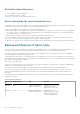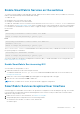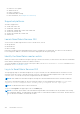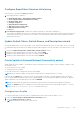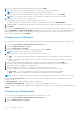API Guide
3. Create a L2 uplink by providing the name and description, and click NEXT.
4. Select a rack and an interface or interfaces from the leaf switches to associate to the uplinks.
NOTE: The list shows only the available interfaces including breakout interfaces.
5. Select the static or dynamic LAG based on the configuration setup in the external network, and click NEXT.
NOTE: To form a LAG on the leaf switches, select an interface or interfaces that are of the same speed.
6. Associate the networks with the selected interfaces:
● Add multiple tagged networks or a single untagged network, or both.
● Add the network from the displayed list or create a general purpose network using the ADD NETWORK.
7. Select Yes or No to integrate the networks that are created automatically in the fabric through vCenter, on this uplink.
8. Click FINISH.
From the SFS GUI Network Profiles tab, you can view the list of all networks and virtual networks configured in the SFS. The
page has NETWORKS and VIRTUAL NETWORKS tabs display the details of respective network profiles including the network
name, description, network type. You can also delete a network profile from this tab. To delete a network profile, select a
network profile from the list and click DELETE.
Configure Layer 3 VLAN uplink
For L3 VLAN underlay connectivity, create a L3 VLAN uplink and associate a network and routing policy with the uplink. To do
so:
1. Launch the Create Uplink for External Network Connectivity wizard.
2. Select the Uplink Connectivity as Layer 3.
3. Select the Network type as L3 VLAN.
4. Create a L3 VLAN uplink by providing the name and description, and click NEXT.
NOTE: L3 uplinks can be created on leaf and spine switches.
5. Associate the interfaces of the spine or leaf switches with the L3 uplink.
● Spine — Select a spine switch and an interface or multiple interfaces of the spine switch to be associated with the
uplink.
● Leaf — Select a leaf switch from the rack, and an interface or multiple interfaces of the leaf switch to be associated
with the uplink.
6. Select the static or dynamic LAG based on the configuration setup in the external network, and click NEXT.
7. Create a L3 VLAN network by providing name, description, and VLAN ID, and associate to the selected interfaces.
8. Select if the network is a tagged or an untagged network.
9. Enter the IP address for the network. You can use the + symbol to add more IP addresses.
10. Define a routing policy to associate with the uplink based on the external network connectivity setup.
● Static Route — A route policy template that contains a network prefix and the next hop IP address.
● eBGP — A routing policy template that contains BGP peer IP address and the remote AS number.
NOTE: The network configurations reflect in the switch only after associating the network with an uplink or server profile.
From the SFS GUI Routing Profiles tab, you can view the list of all the routing profiles that are configured in the SFS. The
page has two tabs:
● ROUTE PROFILE — Displays detailed routing profile information.
● PROFILE SWITCH MAPPING — Displays the list of profiles that are mapped to the switch.
You can also delete a routing profile and profile switch mapping from the respective tabs. Select a profile from the tab, and click
DELETE.
Configure Layer 3 Routed uplink
You can create a L3 Routed uplink and associate a network with the uplink. To do so:
1. Launch the Create Uplink for External Network Connectivity wizard.
2. Select the Uplink Ports Type as Layer 3.
3. Select the Network Type as L3 Routed.
130
SmartFabric Services