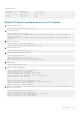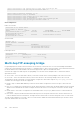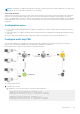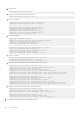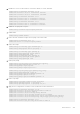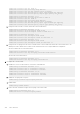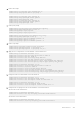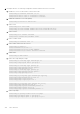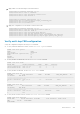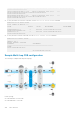API Guide
NOTE: Port-pinning is not supported on ENodes connected to an FSB switch that is in FCF-transit mode. You cannot view
the ENodes or session information using the show commands.
Clear virtual link frames
When an FSB clears an FCoE session for some reason, the other devices in the network, such as the ENode, FCF, and transit
switches, are not informed and considers the session to be intact. FSB drops the FCoE data corresponding to the cleared
session. The ENode takes a long time to identify the issue and to recover from it. At times, interface flapping occurs and might
require manual intervention to recover. To recover automatically, FSB sends a Clear Virtual Link (CVL) frame from the FCF to
the ENode.
Configuration notes
● If you configure FSB with port pinning on the uplink or downlink side, you must configure the FCF-facing interface as FCF
port mode.
● OS10 currently does not support a topology where a single port must be configured as both an ENode and an FCF-related
port mode.
● If you configure FCF-transit port mode on an FSB, Dell EMC recommends not directly connecting ENodes on it.
Configure multi-hop FSB
The following example shows a simple multi-hop FSB setup. CNA-2 and CNA-3 shown in this topology are for illustrative
purposes only. The following example does not include CNA-2 and CNA-3 configurations.
Ensure that the access and core FSB switches are running in FSB mode.
To configure multi-hop FSB:
1. Configure the L2 switch.
a. Disable flow control on the interfaces connected to CNA-4 and FSB1.
L2switch(config)# interface ethernet 1/1/32
L2switch(conf-if-eth1/1/32)# no flowcontrol receive
L2switch(conf-if-eth1/1/32)# no flowcontrol transmit
L2switch(config)# interface ethernet 1/1/5
L2switch(conf-if-eth1/1/5)# no flowcontrol receive
L2switch(conf-if-eth1/1/5)# no flowcontrol transmit
Fibre Channel
343