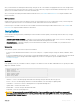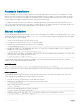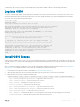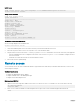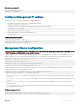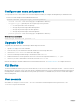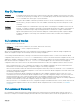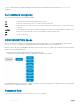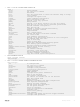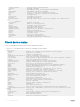Reference Guide
Install license
OS10# license install scp://user:userpwd@10.1.1.10/CFNNX42-NOSEnterprise-License.xml
License installation success.
Verify license installation
OS10# show license status
System Information
------------------------------------------
Vendor Name : DELL
Product Name : S4048-ON
Hardware Version: A00
Platform Name : S4048-ON
PPID : CN0M68YC2829855M0133
Service Tag : CFNNX42
License Details
----------------
Software : OS10-Enterprise
Version : 10.3.0E
License Type : PERPETUAL License
Duration: Unlimited License
Status : Active
License location: /mnt/license/CFNNX42.lic
------------------------------------------
Troubleshoot license installation failure
An error message displays if the installation fails.
License installation failed
1 Verify the installation path to the local or remote location you tried to download the license from.
2 Check the log on the remote server to see why the FTP or TFTP le transfer failed.
3 Ping the remote server from the switch — use the ping and traceroute commands to test network connectivity. If the ping fails:
• Check if a Management route is congured on the switch. If not, use the management route command to congure a route to
the server network.
• Install the server with the license le on the same subnet as switch.
4 Check if the server is up and running.
Remote access
You can remotely access the OS10 command-line interface (CLI) and the Linux shell. When you install OS10 the rst time, connect to the
switch using the serial port.
Congure remote access
• Congure the Management port IP address
• Congure a default route to the Management port
• Congure a user name and password
Remote access OS10 CLI
1 Open an SSH session using the IP address of the device. You can also use PuTTY or a similar tool to access the device remotely.
ssh admin@ip-address
password: admin
2 Enter admin for both the default user name and password to log into OS10. You are automatically placed in EXEC mode.
OS10#
24
Getting Started